Importing Transactions Alt |

|

|

|
|
Importing Transactions Alt |

|

|

|
|
|
||
Use QuickBooks based profiles if you are on QuickBooks Pro, Premiere or Enterprise.
To reach this transactions screen, from the Treasury Software main menu select
QuickBooks > QuickBooks Integration > Transactions
This screen is a 'Window' into your QuickBooks data. By default, it displays all records in your QuickBooks account(s) that need be electronically transmitted.
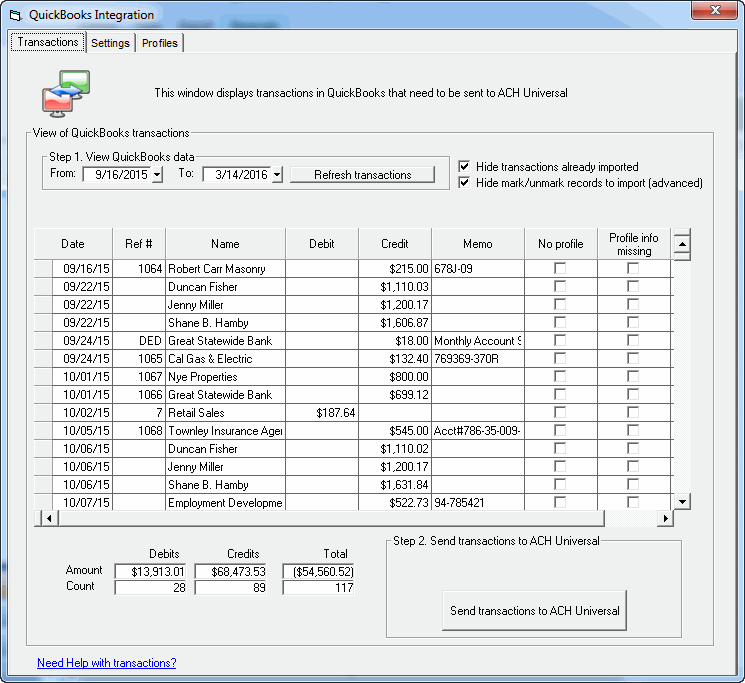
Step #1 - View transactions
The grid by default displays records which you have not yet processed. You can change the From and To dates, as well as the default date range (details below).
In a basic situation, the system will display your new transactions - and all of them can be sent to ACH Universal. ACH Universal will then create an ACH file, which is sent to your bank.
Profiles in ACH Universal
In QuickBooks you, or a colleague, have created profiles for each of your Customers, Employees and Vendors. This profile contains basic information that you need to mail checks and invoices to - such as street address, city, etc...
In a similar fashion, ACH Universal maintains profiles - but keeps only banking information, such as their routing / ABA number and account number.
No Profile field
If the 'No Profiles' checkbox is checked, this means that you have created a transaction in QuickBooks, but ACH Universal has not created a profile on this entity (customer, employee or vendor).
In order to pay/collect from this entity, you are going to need to create a profile and complete it.
ACH Universal helps you do this easily. We'll show you in Step #2.
Note: Transactions marked 'No profile' cannot be electronically fulfilled. The system 'remembers' that you have not electronically fulfilled this transaction and will display this each time until the profile is complete. At that time, the checkbox will no longer be marked and the transaction will be completed.
Profile info missing (not setup)
If the 'Profile info missing' checkbox is selected, this means that the profile has been created, but you will need to finish it.
Note: Transactions marked 'Profile info missing' cannot be electronically fulfilled. The system 'remembers' that you have not electronically fulfilled this transaction and will display this each time until the profile is complete. At that time, the checkbox will no longer be marked and the transaction will be completed.
Summary counts and totals
The summary counts and totals include all transactions which have completed profiles, have not yet been sent and have not been marked to be held.
Step #2 - Transmit to ACH Universal
Click on the 'Send transactions to ACH Universal' button to create an ACH file with the eligible records in the grid. You can then transmit the ACH file to your bank.
However, any records are marked as 'No profile', or 'Profile info missing' will not be included in the ACH file.
To get these records fixed (unmarked), you will need to either create a profile for them, or fill in missing information for their profile. You can see at a glance the records that need to be addressed by clicking on the 'Attention needed ...' button in red text. For information on how to fix these records, please see either:
Adding Profiles
Editing Profiles
QuickBooks® is a registered trademark of Intuit