Importing General Ledger Data |

|

|
|
Importing General Ledger Data |

|

|
Importing General Ledger Data
In this section, you will learn:
•How to import data from your general ledger into Bank Positive Pay or Bank Reconciliation
Required
Before continuing, you must:
1. Have data from your accounting system in a file or multiple files in tabular format.
2. Be working in the proper account. See Creating a new account or Switching to a different account
Overview
The general ledger contains a record of all financial transactions by a business. Everything that affects an organization's balance will be listed in the general ledger.
This data typically resides in your accounting system. Before importing, it must be exported from the accounting system to a tabular-formatted file. Alternatively, you can use any report writer to achieve the same result.
Steps
1. From the Home Screen, click the Import General Ledger button.
This will load the General Ledger Import Wizard (Figure 2 below).
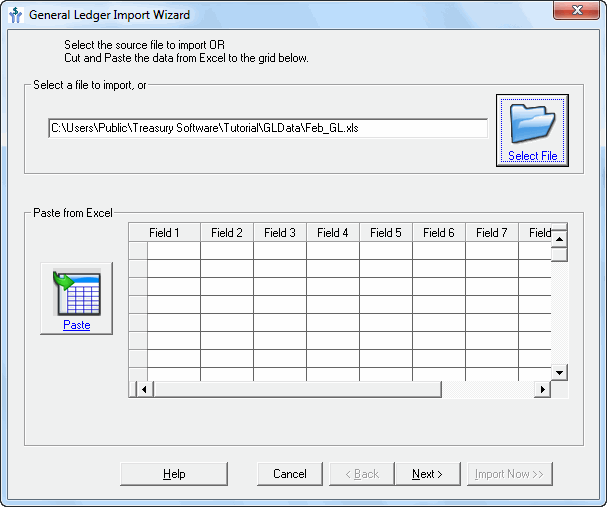
2. In the wizard, you can either:
•Browse to a saved file by clicking the folder icon (circled in red in Figure 2 above)
•Copy data from Excel or other program and paste it into the grid a the bottom of the screen.
Note: It is best practice to import a saved file.
When finished, click Next.
a.If the file was an Access database or multi-sheet spreadsheet:
The Select a Table dialog box (Figure 3 below) will be displayed.
b. If the file was an multi-sheet Excel spreadsheet,
The "Select a worksheet or range" dialog box. The intention is the same.
Choose the proper table or sheet and click Next.
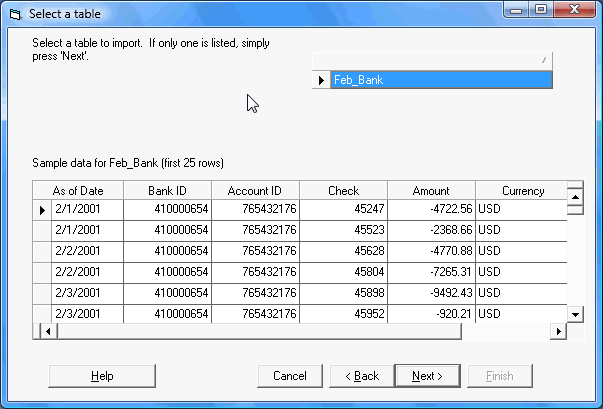
Figure 3 - Select a table dialog box
You will now be at the General Ledger Column Mapping dialog box (Figure 4 below).
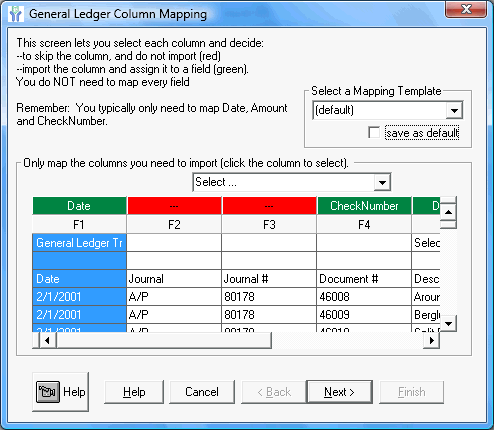
Figure 4 - General Ledger Column Mapping dialog box
At this point the import process is not yet complete. The general ledger data which has been brought into Bank Reconciliation or Bank Positive Pay must be mapped to identify each field.
Note: The data only needs to be mapped once. Bank Reconciliation or Bank Positive pay automatically remembers your settings.
Next Step