Entering Data Manually |

|

|
|
Entering Data Manually |

|

|
Entering Data Manually
In this section, you will learn:
•How to manually enter records (both bank and general ledger)
Overview
The majority of the time, your data (either bank or general ledger) will be contained in source files that will be imported as an entire file. This is efficient and accurate as it involves no data entry and the data is obtained directly from a bank or accounting system.
In some situations, however, you may need to import transactions manually.
Steps
1. At the Bank Reconciliation select Add a Record from the top menu.
2. Select Add Record(s). You will see the screen in Figure 1 (below).
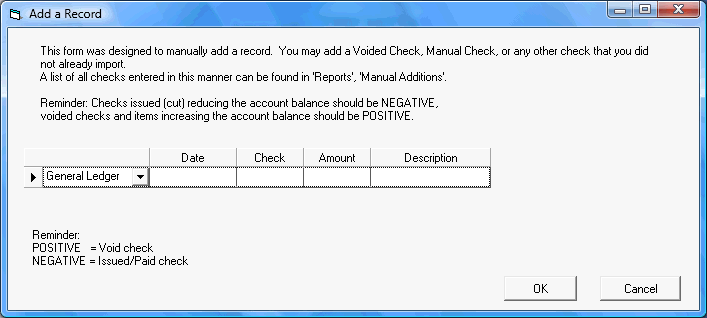
Figure 1 - Add a Record
In the dropdown box, you see listed the type of import. In this case, the check will go into General Ledger data. To import into Bank data, change the option in the dropdown box.
3. Fill out each of the fields with the appropriate data. Every field is required.
Regardless of importing a check as general ledger or bank:
✓Enter voided checks as positive values (only general ledger)
✓Enter issued checks as negative values
When finished, click OK.
4. For each check you need to add, repeat steps 1 through 3.
5. Click OK.
Related Topics
Deleting a record to delete a single record.
Deleting an entire import to delete all records from a file import.