Deleting an import |

|

|
|
Deleting an import |

|

|
Deleting an import
In this section, you will learn:
•How to delete an entire imported file from Bank Reconciliation
Overview
Follow these steps to delete an entire file import,
1. From the top menu, select Actions, then Delete import.
2. The Report Creator will load the "Import Logs" report (Figure 1 below).
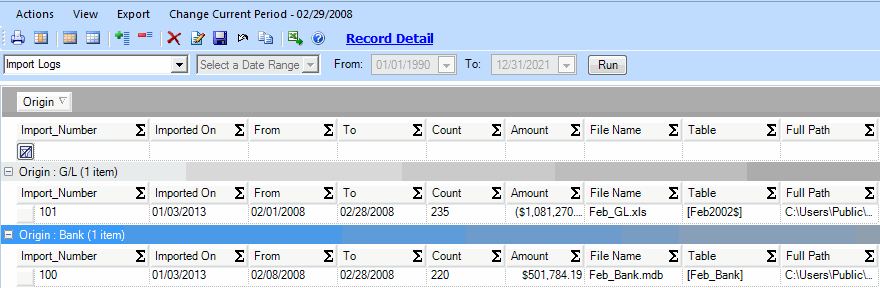
This report is grouped by Bank or G/L. You can see all the files imported, including date of import, location of import, number of records, and subtotal of amounts. This helps you distinguish the files to ensure the correct one is deleted.
3. To delete a file, click the record to highlight it in blue. Then click the red X, the Delete button, in the toolbar. Figure 2 below shows the highlighted file and the delete button circled in red.
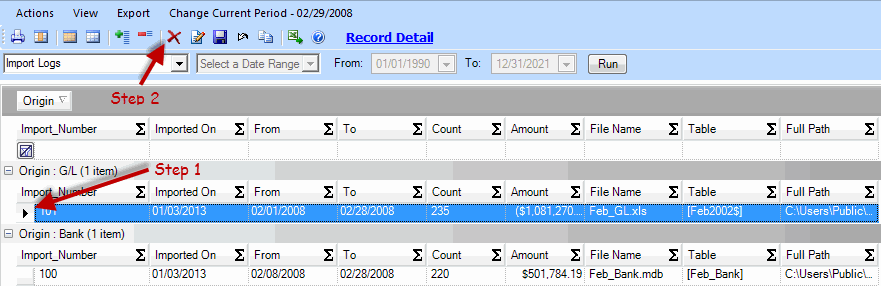
In Figure 2, all records imported in Feb_Bank.mdb on 5/21/2007 will be deleted when you click the Delete button (circled in red).
4. A dialog box will be displayed to confirm the deletion. Click Yes to delete, No to retain the records. You may perform further deletions if you wish.
Note: If any of the records have been matched, Bank Reconciliation will unmatch them.
Related Topics
See Deleting a record to learn how to delete a single record.