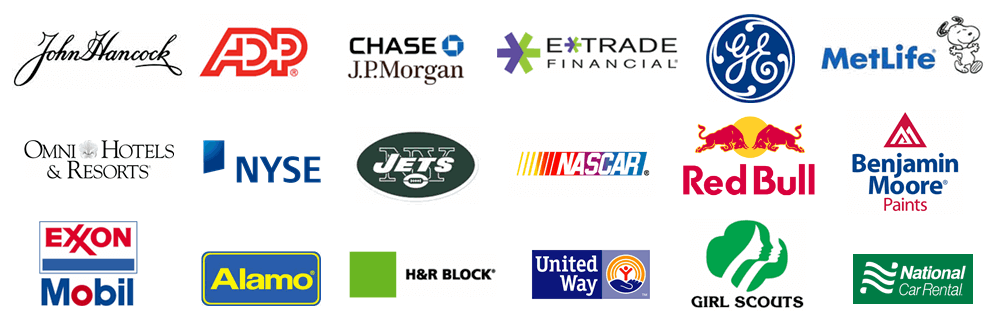The import data files typically would be created from within your accounting software.
The most popular choices for these files are:
You should be able to create an Excel or CSV file that contains all the required information:
Importing Transactions
Click on Import Transactions on the main home screen.
Select your file to Import and click Open. Common file types are Excel (.xlsx, .xls).

Click Next.

Then you need to MAP your columns.

Repeat this for all required columns. The required fields are Amount or Amount_Reverse_Sign (if you have negative amounts in the column and you plan to pay someone use Amount Reverse and if you plan to collect from someone’s account, use Amount, Bank_Account_Number, ABA_Routing_Number, and Name. When all the necessary columns are mapped, click NEXT to continue the Import Wizard.

Make sure all your mappings are done and then NEXT
The review records screen:
This screen will display a list of the importable rows and invalid rows. To review the list of Importable Records, click on the “+” sign as shown below.

Then click Next.
Then Review the records and make sure everything looks good.


Once you have verified the importable information is accurate, click Next. If you wish to Cancel the import process and try again, simply hit Cancel.

Click Finish to complete the Import Wizard.
Click the Create ACH File button in the center of the homepage.

This will take you to Create ACH File Page (see below)
Click Create ACH File to create the file.

Once you click on Create ACH File, you are done.
At this point, transmit the file to your bank using their procedures.