Pay Vendors |

|

|

|
|
Pay Vendors |

|

|

|
|
|
||
Overview
Paying vendors electronically is increasing in popularity as it offers both parties increased security as well as shortened cash cycle.
In this article, you will learn about how to use ACH Universal to begin paying your vendors electronically.
Before Beginning
It is recommended you have read Gathering Data and know whether you are using an Ad Hoc import or Profile-Based import.
Selecting Your Import Type
Ad Hoc Direct Deposit
After export, an Ad Hoc vendor pay file may resemble the following:

Figure 1
After importing the transaction file, map these fields as follows:
File Field |
ACH Universal Field |
Vendor |
ACH_Name_Internal |
Vendor ID |
ACH_ID_Internal |
Amount |
Amount |
Acct No |
ACH_Account |
ABA |
ACH_Routing_ABA |
See Mapping transactions for more information on the mapping process.
Profile-Based Vendor Pay
If this is your first time setting up vendor payments through ACH Universal and you are using a vendor profile, you will have two different file formats from your accounting package. One will resemble Figure 2, which is list of profiles for your vendors. Each profile contains information that will not change from one pay period to the next. The other will resemble Figure 3, a list transactions with a minimum of two fields: vendor names or ID numbers (recommended) used to link each payment to a vendor profile, and the payment amount.
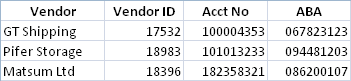 Figure 2 |
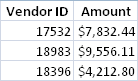 Figure 3 |
After import, map the fields in each file as follows:
File Field |
ACH Universal Field |
||
Vendor |
ACH_Name_Internal |
Vendor ID |
ACH_ID_Internal (Profile Lookup) |
Vendor ID |
ACH_ID_Internal |
Amount |
Amount |
Acct No |
ACH_Account |
||
ABA |
ACH_Routing_ABA |
The profile file only needs to be imported into ACH Universal one time. The profiles will be retained by ACH Universal for all further direct deposit periods. For each pay period, the transaction file will be imported and automatically linked an employee profile. Either ACH_ID_Internal (Profile Lookup) as shown above or ACH_Name_Internal (Profile Lookup) must be mapped. This field specifies the lookup field. ACH Universal will match each entry in this field to either ACH_Name_Internal or ACH_ID_Internal as mapped in the profile. By default, ACH Universal will use a name lookup. To change to an ID lookup (recommended) or to view your current lookup method, see Changing Profile Lookup Field
For more information on the mapping process, see Mapping Profiles
Why are the amounts negative?
The sign of a transaction amount should reflect how the transaction affects the account balance of your organization. For vendor payments, these amounts reduce the organizational balance and hence must be negative. If your file has these amounts as positive, map the Amount field as Amount_Reverse_Sign and ACH Universal will apply the proper sign to the transactions.
Creating and Transmitting the ACH file
Regardless of the import method, the ACH file will look and function exactly the same. To create and transmit the file, click the Transmit to Bank button on the Main Screen, or select Transmit, then Transmit to Bank from the main menu. See Creating the ACH File for more information on the creation and transmission process.
Reporting
ACH Universal features full reporting capabilities to allow you to run, print, and export reports on all data used through ACH Universal. See Reports for more information.
Using Automation Tools for Recurring Transmissions
Vendor payments are a regularly recurring process in any business. Regardless of using Ad Hoc or Profile-Based imports, you can automate the process of importing your data and transmitting the resulting ACH files using the built-in Control Panel or Custom Import Menus. See Automation Tools for information on setting up ACH Universal to automatically pay your vendors.