Mapping Bank Data - Bank Reconciliation |

|

|
|
Mapping Bank Data - Bank Reconciliation |

|

|
Required:
•At this point, you have followed the steps in Importing Bank Data to import bank data into Bank Reconciliation.
Suggested:
It is recommended that you have read the Mapping Overview and Deciding What to Map articles
If you need more information on a particular field, please Definitions - Mapping Fields
Mapping Bank Data
At this point, you have a screen similar to Figure 1 (data in grid will be different).
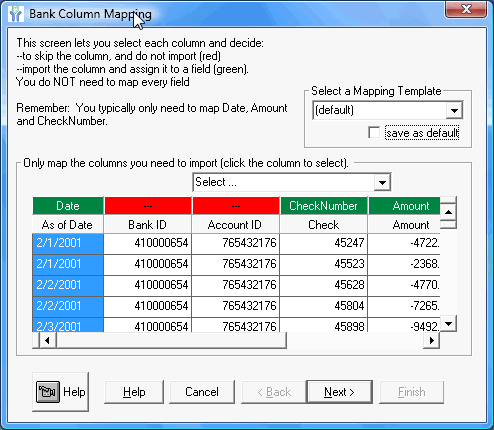
Figure 1 - Bank Column Mapping dialog box
This file contains 7 fields (columns), as listed by the column header in the grey box. They are:
•Date |
•Amount |
•Bank ID |
•Currency (not visible) |
•Account ID |
•Transaction Type (not visible) |
•CheckNumber |
The topmost row has green and red headers. Date, CheckNumber, and Amount are in green
while the red boxes have no label. Green means mapped. Red means not mapped. In the movie below, you can see how to map those same 3 fields from start to finish.
To map:
1. Click on the red header.
2. In the dropdown, select the appropriate entry
The header will turn green and the field name will be displayed inside.
To unmap:
1. Click on the green header
2. In the dropdown, choose "Select..."
The header will turn red and the field name will be removed.
How do I know which field names to use?
Look at the data in the movie above. Each column is labeled with internal field fields. Of these, five correspond directly to a Bank Reconciliation field while the others can map to a text field if you need to retain them.
Internal Field |
Maps As |
Bank Reconciliation Field |
Date |
Date |
|
Check Number |
CheckNumber |
|
Amount |
Amount |
|
Transaction Type |
Description |
|
Bank ID |
|
Text1 |
Currency |
|
Text2 |
Account ID |
Text3 |
Which fields do I map?
Outside of the required fields, you are free to map as many or as few fields as you wish. These decisions are affected greatly by your situation and how much data you wish to retain later in the matching process. Note that including additional fields does not guarantee increased matching accuracy. You should assume that any fields you include are solely for your benefit later.
Here is one way for the above data:
1. Map all required fields (Date, Check Number, Amount)
2. Map all fields you wish to retain (Transaction Type as Description)
Next Step
If you have more Bank data to import, or have not yet imported General Ledger data at all:
If you have already imported all General Ledger data and you have no more Bank data: