WS_FTP - SSH, OpenPGP, SSL with certificates |

|

|

|
|
WS_FTP - SSH, OpenPGP, SSL with certificates |

|

|

|
|
|
||
Transmitting with SSH, OpenPGP and SSL with certificates
Note: If you are transmitting with standard FTP, or FTP with SSL (without certificates), you do not need this page.
Overview
ACH has the build in capability to transmit files by:
--email
--web upload
--FTP or FTP-SSL (no certificates)
--trigger a command line to transmit via third party software, such as legacy modems, FTP client, etc...
To transmit via FTP with advanced functionality, such as:
--FTP SSL with certificates
--FTP encrypted with OpenPGP
--FTP SSH
you will need a third party FTP client, such as WS FTP Pro by Ipswitch.
WS FTP Pro is not included as part of Treasury Software, and you will need to purchase it directly from Ipswitch at http://www.ipswitchft.com/Products/Ws_Ftp_Pro/Purchase/
Currently, the price is $54.95 without support, and $89.95 with support. These prices are subject to change.
Setup
WS FTP Pro
1. Download and install WS FTP Pro onto the computer that will be creating the ACH file. License as needed.
2. Start WS FTP Pro. From the main menu select Connections > Site Manager. Click 'Create Site' and complete the connection information. On the last screen, click 'Advanced'.
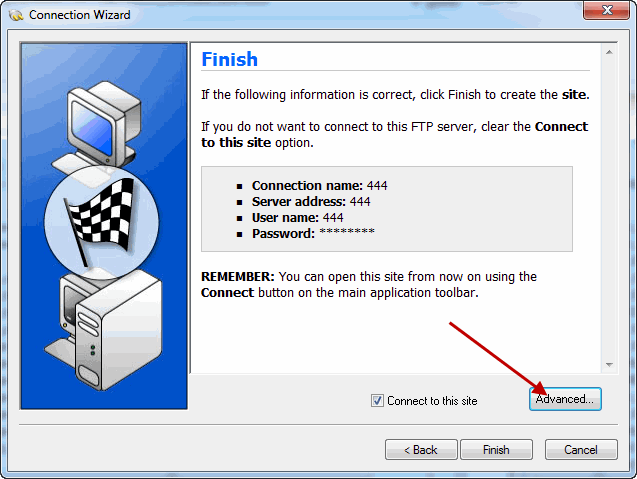
On the Site Options window, navigate on the left to Advanced, then select the FTP method:
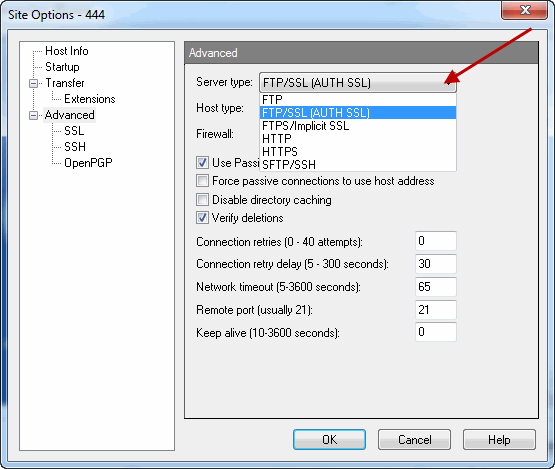
3. On the left, select the appropriate options window:
SSL
SSH
OpenPGP
and complete the settings. Click OK when complete.
The Site Manager will display the name of the connection you just created. If Site Manager is not open, select Connections > Site Manager
****Important***** - Do not create your site within another folder. It should be created directly in the root of 'Sites' (as shown below).
The Site we will be working with in this demo is 'Bank to receive'.
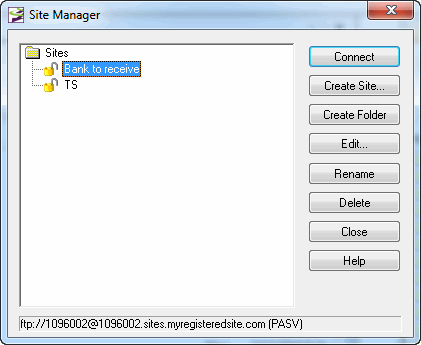
You can now close the Site Manager and WS FTP Pro.
Setup - ACH Universal
The following steps will be performed in ACH Universal
4. Enter into ACH Universal and the account you will be working in. From the main menu select File > Options > Transmit to bank.
On the Transmission Method tab,
select 'Other'
check 'SSH, OpenPGP and SSL with cerificates with WS FTP integration'
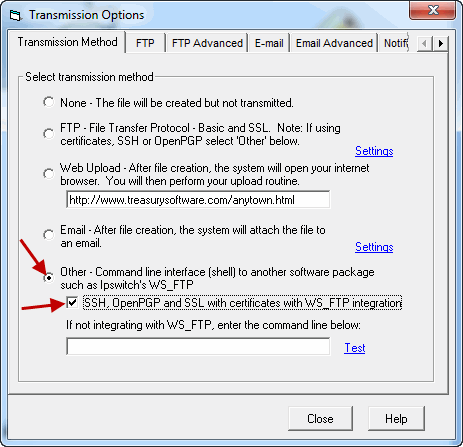
5. Scroll to the last tab on the Transmission Options window, titled SSH, OpenPGP, SSL with Certificates
Enter the information as needed.
Notes:
--64-bit machines will have a path to C:\Program Files (x86)\Ipswitch\WS_FTP 12\wsftppro.exe
--Typically leave both the bottom two settings blank unless otherwise specified
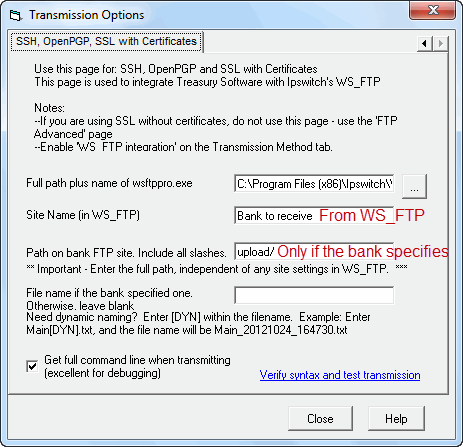
6. Test your settings by clicking on the 'Verify syntax and test transmission' link on the bottom.
If successful, the command activity window will close on completion. Close the Transmission options window.
Done - congratulations.
Of course, test your work with a test import and file creation before you go into production.
Notes:
--WS_FTP does not need to be running when ACH Universal creates and transmits the file.
--When transmitting, the Command Window (black 'DOS' looking), will open and close. This is normal.
Troubleshooting
Obtain the command line
If your file is not transmitting, the first step is to check the option within the screen above 'Get full command line when transmitting'. This will provide you with the exact command line with parameters that Treasury Software is passing to WS_FTP in a notepad file.
Note: The notepad file is created during a production (not test) file transfer. You may want to enter a single transaction into the system, to then trigger the system.
Test from a desktop shortcut
Create a desktop shortcut to WS_FTP, (wsftppro.exe) and enter the parameters from the notepad file (above). Alter the parameters as needed.
Note: Detailed documentation for the parameter is on the WS_FTP website, and reposted for your convenience at:
http://www.treasurysoftware.com/pdf/WS_FTP_Tools_Guide.pdf (Command line starts on page 55)
Obtain the log file
--1. Open Windows Explorer to the path (substitute jdoe for the actual user login) to view the directory:
C:\Users\jdoe\AppData\Roaming\Ipswitch\WS_FTP\Logs
--2. Sort on Date
--3. Select the first file - and open to review, or forward to Treasury Software for assistance.
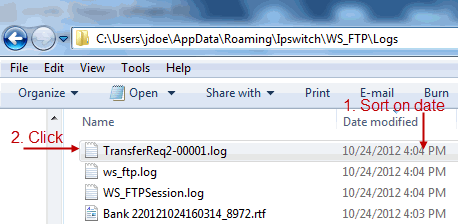
Don't see your certificate, or your encryption method is not available within WS FTP?
From the WS FTP menu - select Tools > Options to display the Program Options Window
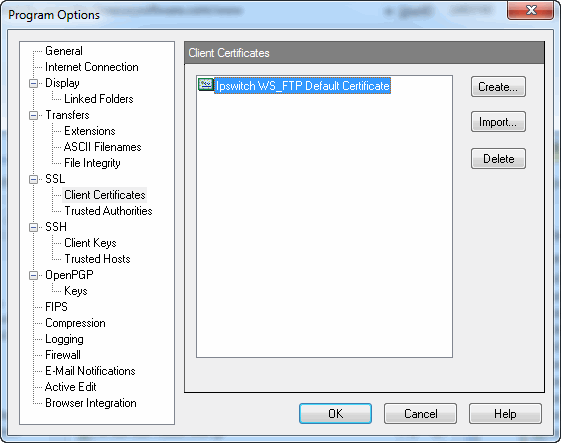
WS FTP Pro is a trademark of Ipswitch.