Connect to QuickBooks |

|

|

|
|
Connect to QuickBooks |

|

|

|
|
|
||
First time connection (this is a one-time setup)
Before you begin, confirm that:
--ACH Universal and QuickBooks are both running on the same computer, and
--QuickBooks - you are logged in as the administrator for the QuickBooks company you want to work with.
Start the connection process
Select from Treasury Software's main menu QuickBooks > QuickBooks Integration
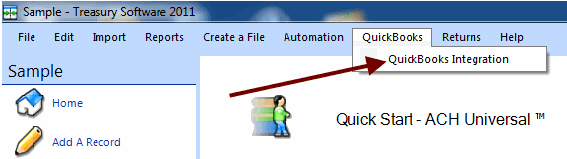
Switch to your QuickBooks window
If nothing appears to be happening, QuickBooks is waiting for you to grant permissions.
Click on your Windows toolbar to access QuickBooks.
![]()
The first time ACH Universal attempts to connect to your QuickBooks company, you will be prompted by QuickBooks to grant access.
Note: You can leave the bottom check box un-checked.
Please grant access to continue.
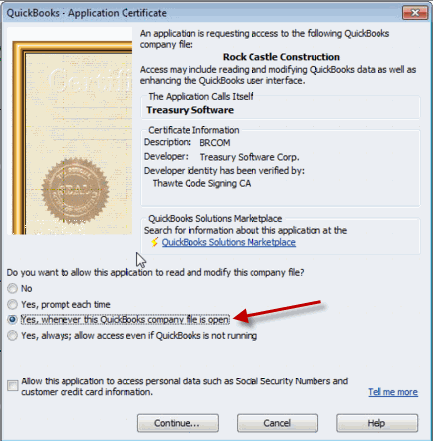
QuickBooks will prompt your confirmation.
Click 'Done'.
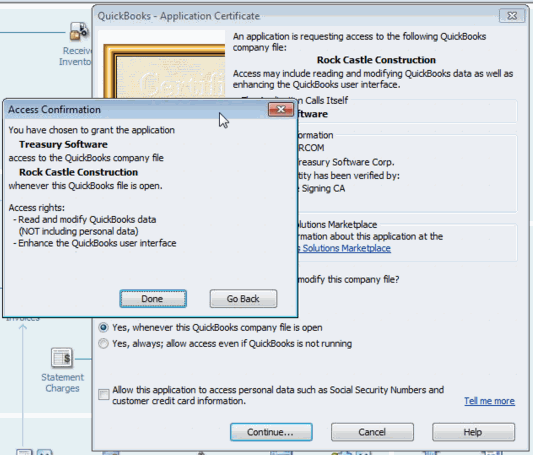
Note: If you do not grant access, you will be unable to continue.
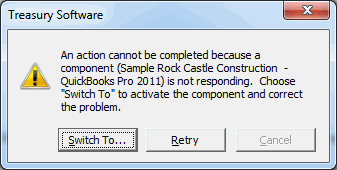
Please switchback and grant access within QuickBooks to continue.
Congratulations, you have connected.
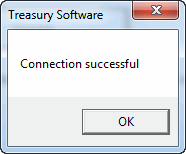
Note: If you upgrade Treasury Software, change versions in QuickBooks, or install the software on a new computer - you may be prompted to grant permissions again.
Next step - Integration Wizard
Troubleshooting - Can't connect?
See Troubleshooting connections
QuickBooks® is a registered trademark of Intuit