Setup - QuickBooks |

|

|

|
|
Setup - QuickBooks |

|

|

|
|
|
||
Use QuickBooks based profiles if you are on QuickBooks Pro, Premiere or Enterprise.
To use ACH Universal's integration package, you will need to have installed on your computer:
--QuickBooks Pro, Premiere, or Enterprise - 2003 or later
--ACH Universal 2011.0.4 (build 109) or later
QuickBooks - Setup
1. Create a sub-account of your Bank account
2. Enable bank account selection
Start QuickBooks and open the company you want to work with.
1. Create a sub-account of your Bank account
From the QuickBooks main menu select Lists > Chart of Accounts.
On the lower left corner select Accounts > New
Select 'Bank', then 'Continue'

Enter the name of your sub-account (we recommend something descriptive like 'ACH', 'EFT', 'Direct Deposit', etc...), check the 'sub-account' box and select your bank account that your ACH bank service is with.
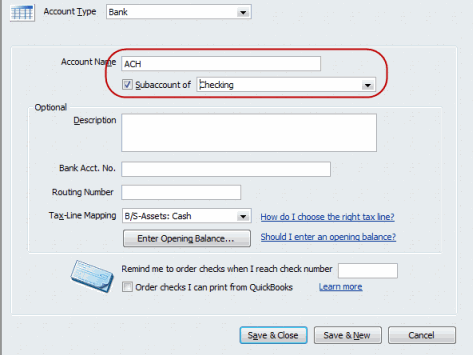
If prompted, select 'No.
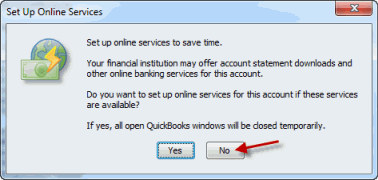
2. Enable bank account selection
Depending on your edition, this feature may be turned on/off by default.
From the QuickBooks main menu select Edit > Preferences > Payments > Company Preferences. Clear the 'Use undeposited funds' checkbox.
Note: QuickBooks documentation has this feature listed in 'Sales & Customers', rather than 'Payments'. The location may be updated in a future release of QuickBooks.
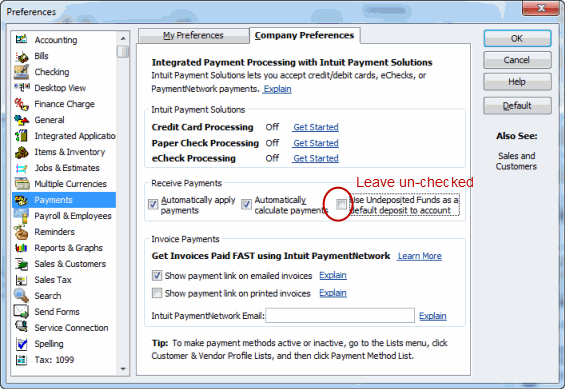
QuickBooks® is a registered trademark of Intuit