Consolidate Positive Pay files |

|

|

|
|
Consolidate Positive Pay files |

|

|

|
|
|
||
How do I consolidate Positive Pay transmission files?
Access the 'Consolidation of Transmission Files' window from the main menu Create a File > Consolidate.
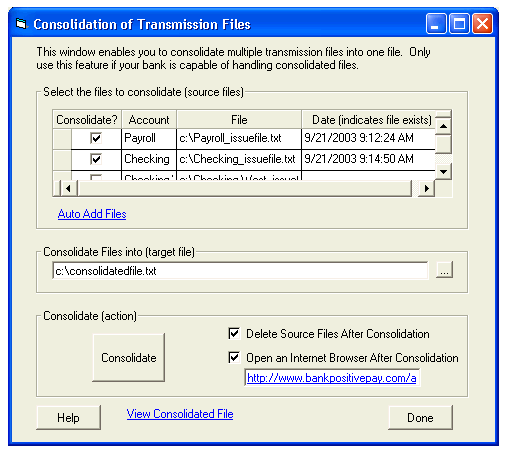
This window allows you to consolidate ('stack') multiple transmission files into one consolidated transmission file.
Overview of Use
1. Create individual transmission files for each of your accounts.
2. Open the 'Consolidation of Transmission Files' window from the main menu and consolidate the individual files into one file.
3. Upload the consolidated file to your bank.
Select the Files to Consolidate (Source Files)
This section displays your accounts, along with their related transmission file names.
On first use, click 'Auto Add Files' to populate this section. You may also click 'Auto Add Files' after you have added additional accounts to Bank Positive Pay.
To select a file for consolidation, simply mark the 'Consolidate' checkbox to the left of the file name.
Notes:
--If a transmission file has not yet been created (or has already been deleted), no date/time be listed.
--The system will automatically select files which have today's date.
Consolidate Files into (Target File):
Accept the default file name, or simply select your own using the standard Windows 'Save As' dialog window, accessible from the button to the right of the file name.
Consolidate (Action)
Click the 'Consolidate' button to consolidate/stack the selected files.
Options:
· 1. Delete Source Files After Consolidation.
--Used to help track which files were already consolidated.
--Does not affect the archive process.
· 2. Open an Internet Browser After Consolidation
--Opens an internet browser to your bank's web portal. Enter the URL in the space below.
View the Consolidated File
Click the 'View Consolidated File' to open the file from within Windows Notepad. You can view, print or copy the file from this window.