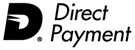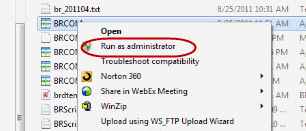|
This activity requires elevated rights
Yes, you may be logged in as an administrator, but for certain Operating System activities - such as creating an entry in Task Scheduler - you will need to 'Run as Administrator'.
1. Close Treasury Software.
2. Start Windows Explorer.
Navigate to where Treasury Software is installed and select the file BRCOM.exe.
It will be located by default at either:
C:\Program Files\Treasury Software\Version 201X XX\BRCOM.exe, or at
C:\Program Files (x86)\Treasury Software\Version 201X XX\BRCOM.exe
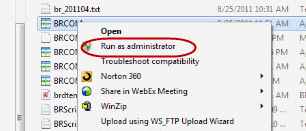
3. Right click on the file BRCOM.exe, and select 'Run as Administrator'.
4. Perform your actions (task scheduler, etc...) and then close Treasury Software and re-start as usual.
Done.
|