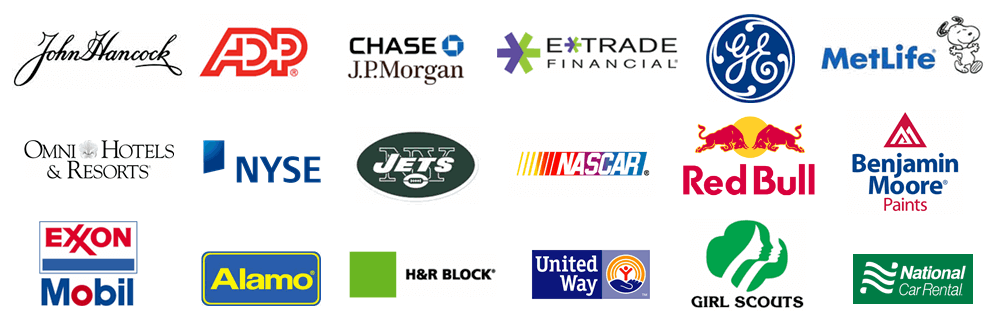If you are reading this, unfortunately there has been a corruption in your data file.
However, you can minimize corruption issues by:
only have one instance of the software running
following prompts to exit/restart on certain maintenance activities
keep all data files (brd) local to your machine. Sharing and accessing a data (brd) file on a network drive will cause corruption.
If your software was installed after 2010, you will have an automated restore feature. Otherwise, please follow the directions for Manual Restore.
Start Treasury Software and enter into the Sample account - or any account that you do not need to restore.
From the main menu select File > Restore. On the pop-up window select the account you want to work with. Click 'Display backups'.
Now select a backup. They will be sorted with the most current at the top. Select the top one, then click 'Restore'. Note: Before you click 'Restore', close Treasury Software if you (or the system) have not done so already.
Start Treasury Software and attempt to enter the account. Perform the activity that you previously triggered the corruption warning/error message.
If you have not triggered the warning/error message - congratulations. Stop here.
If the error persists, repeat the steps above by selecting the next available backup file.
Note: If you have not turned 'On' your backup routines, the system has made emergency backups, and will have placed them in the \archive folder.
Backup your backups.
Start Windows Explorer and navigate to the Data folder which the location will vary slightly by your Operating System.
On Windows 10, 8, 7:
C:\Users\Public\Treasury Software\Data
Upon entering the data subdirectory create a backup of all the files by copying the files to a another location - either on your workstation or network.
Next you will see that there are up to four similarly named files for each account that you have. The database will be named your account name followed by a .brd extension. Rename this file by putting BAD after the file name (example: your_account_name_BAD.brd).
Restore the most recent backup by pulling a backup from the Archive directory that is one directory above the Data directory or from a location you configured the software to store backups. Once you have located your backup file copy it into the Data directory remove the date stamp in the file name and verify it has the .brd file extension.
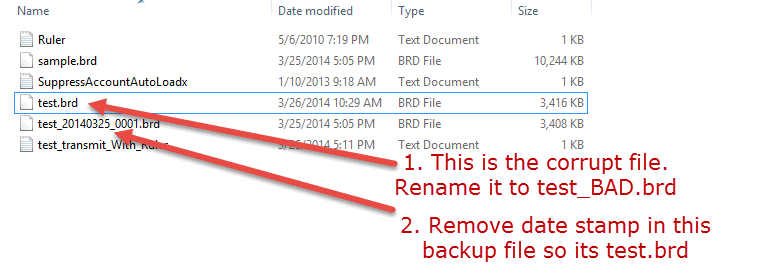
Start Treasury Software and attempt to enter the account. Perform the activity that you previously triggered the corruption warning/error message.
If you have not triggered the warning/error message - congratulations. Stop here.
If the error still exists...
Repeat the procedure and try using another backup file.