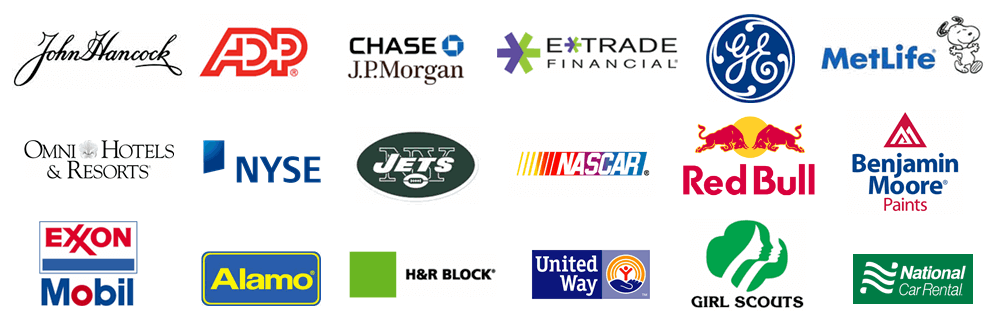The purpose of this help page is to walk you through the process of creating or adding an already created account. The first section of this help page will walk you through the process of creating a new account. If you wish to add an already existing account click here.
From within Treasury Software click on File > New Account > Add an existing account.
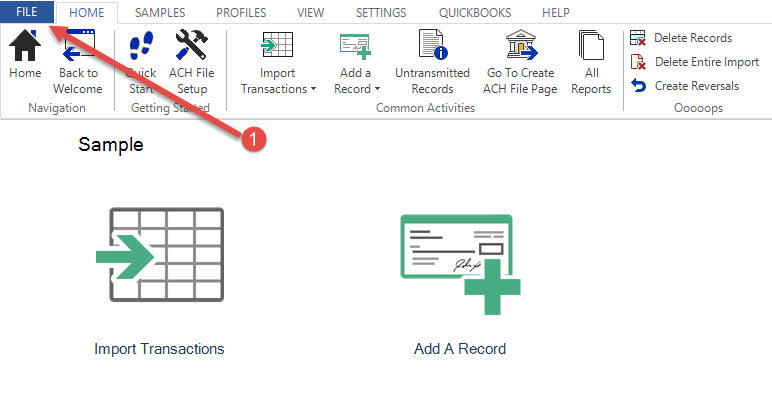
Then you can select New Account.
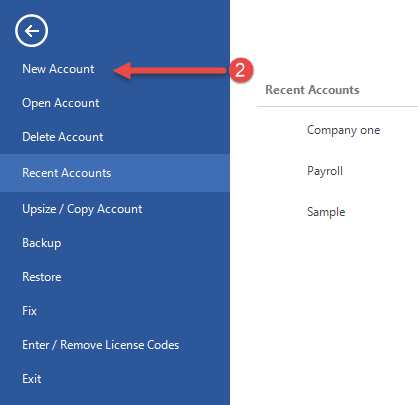
Next select "Create an account + ADD it to your catalog" and select Next.
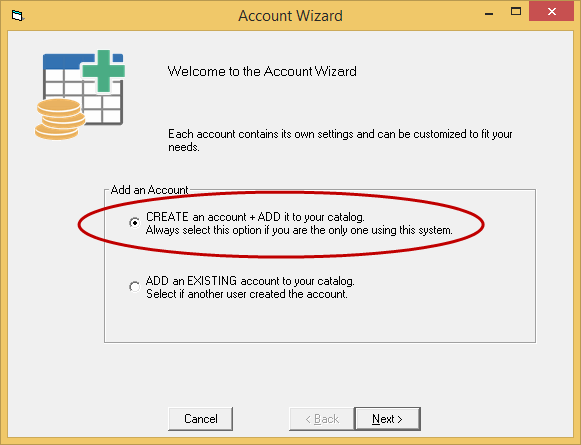
Next give it a name and click Next. This name is just for internal purposes as the name you give it will not be on the actual file.
.gif)
Select Finish as you are now done creating the file.
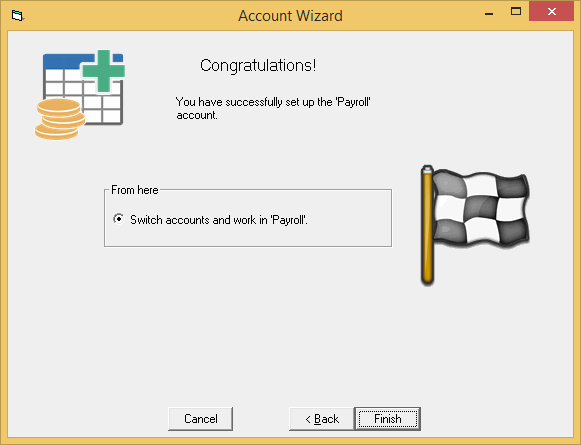
Note. To toggle between accounts select File from the top left and you will see all your accounts listed under Recent Accounts.
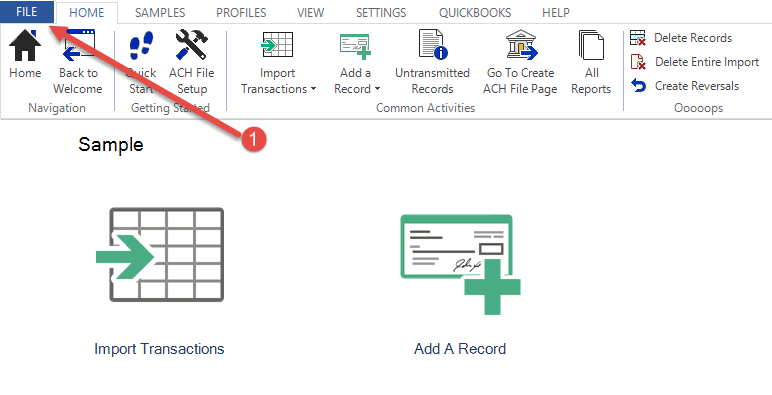
Now you can select an account under Recent Accounts.
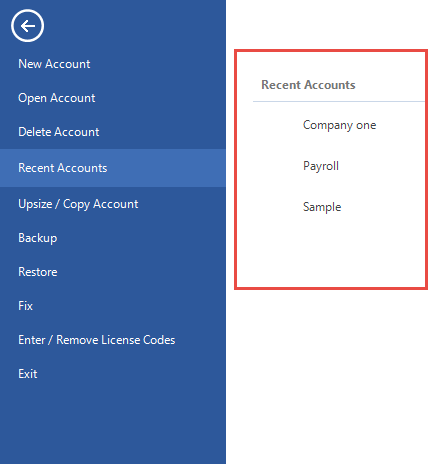
Congratulations, you can stop here as you have now successfully added an account and can navigate between all your accounts.

From within Treasury Software click on File > New Account > Add an existing account.
.gif)
Now you can select an account under Recent Accounts.
.gif)
Next select "Add an existing account to your catalog".
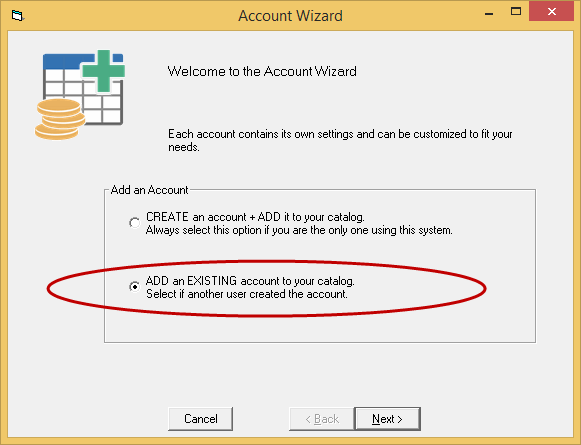
Next select the account(s) you would like to add.
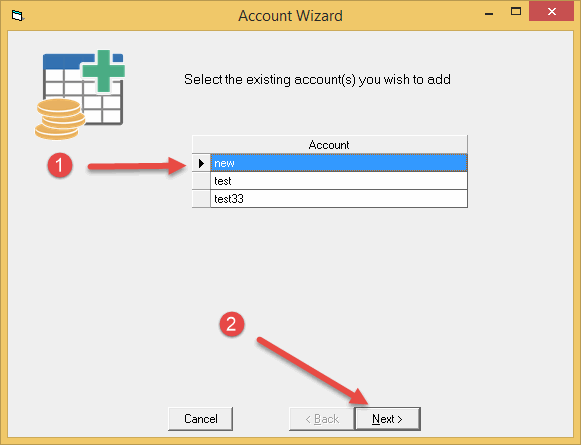
Click OK. Congratulations, you are now done.

Note. To toggle between accounts select File from the top left and you will see all your accounts listed under Recent Accounts.
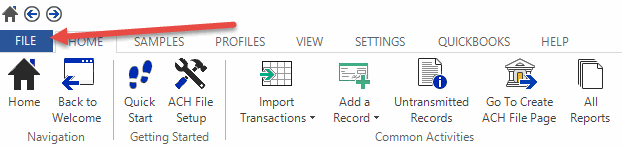
Now you can select any accounts under Recent Accounts.
.gif)
Congratulations as you have now successfully added a new account.