Performing Manual Matching |

|

|
|
Performing Manual Matching |

|

|
Overview
Following Automated System Matching, you should check the data to ensure all records are matched that should have been matched.
Steps
Following System Matching, you will see the screen in Figure 1 (below). The data will be different as it will reflect your data.
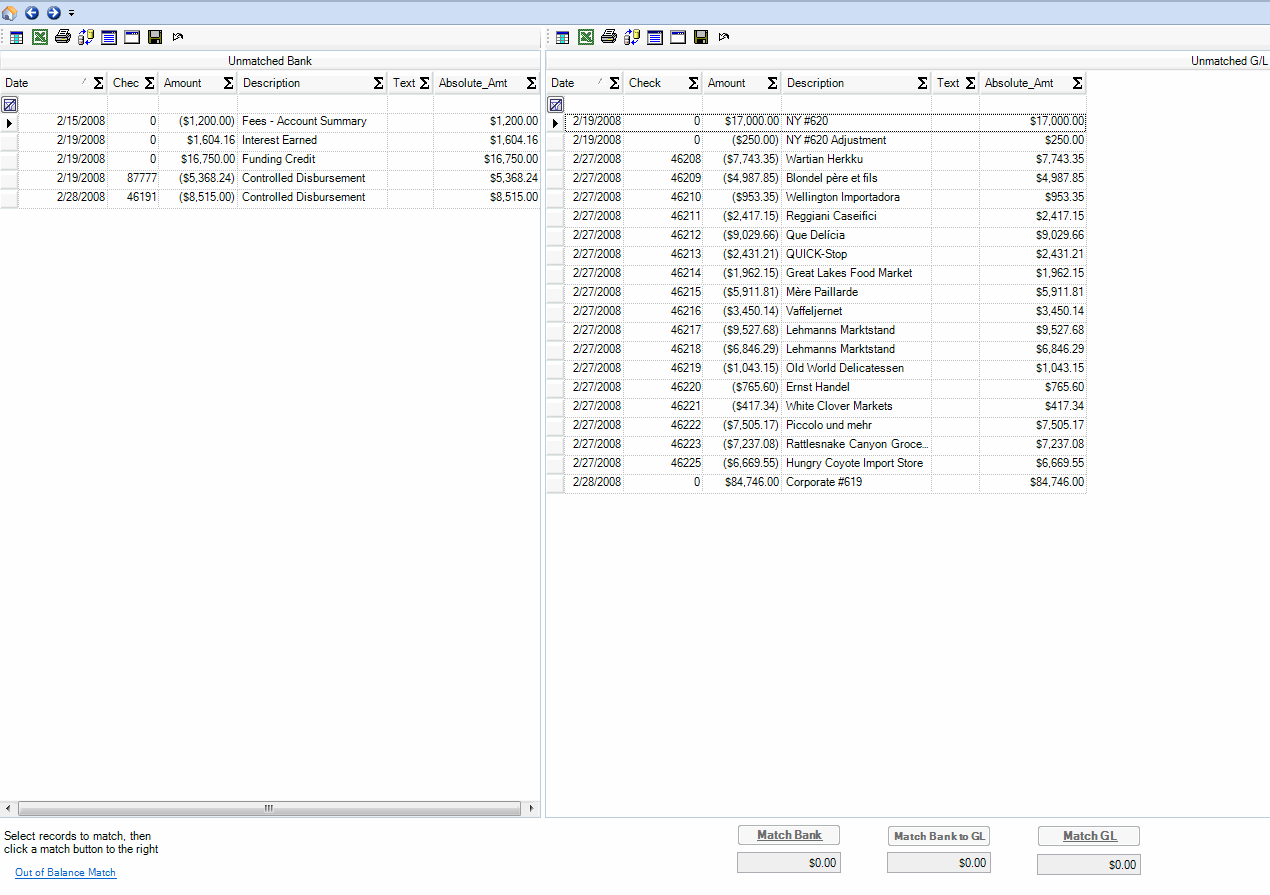
The left pane holds bank records, the right pane holds general ledger records. Look through the data in each to see if there are any matches.
In Figure 1 (above), the bank side has a Funding credit on 2/19/2001 in the amount of $16,750.00. Look on the general ledger side. There is what appears to be a deposit listed as NY #620 for $17,000.00. Right below it, there is a record for - $250.00, listed as NY #620 Adjustment. Clearly the intent is to make the NY #620 deposit for $16,750.00. This matches the Funding Credit record on the bank side. These 3 records (1 bank, 2 general ledger), are a match. Follow these steps to manually match these records.
1. Select each of these records by clicking on them (to select multiple records in the same pane, hold Control). They will not be highlighted in blue (Figure 2 below).
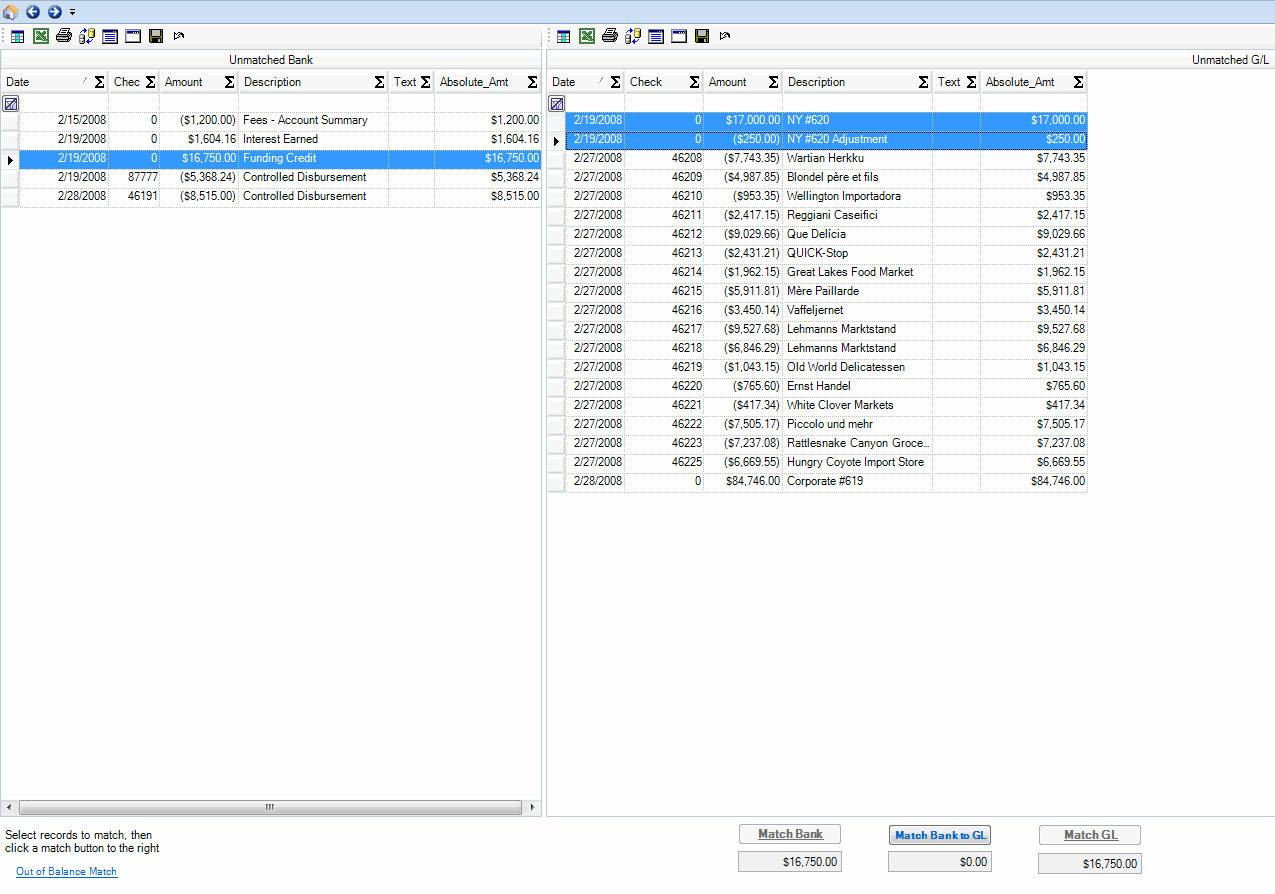
In the bottom of the screen, notice that you see $16,750.00 in the text boxes corresponding to each pane. The difference between the two, $0.00, is in the middle textbox. To match, click the "Match Bank to G/L" link. The system will match the records and remove them from the screen (Figure 3 below).
Scan through the data again. There are no more matches. Click "View Easy Steps - Home" to go back to the Main Screen.
Next Step
The next step is to run reports on the matched and unmatched records.
See Reports