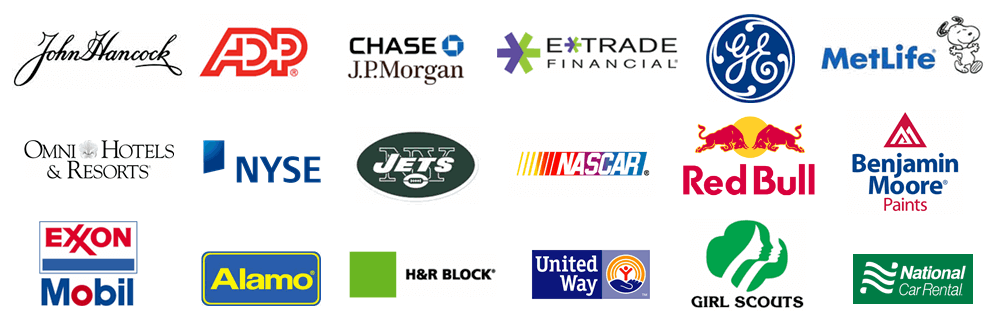Do NOT uninstall your old version
Contact Treasury Software for licensing information prior to performing the steps below, as your existing license codes may not work with the new software.
Backup your databases.
If using ACH Universal or Bank Positive Pay, first create output files for any untransmitted records. Exit the software.
Backup the databases per your corporate procedures.
Install the new version of Treasury Software
Download the latest version of Treasury Software from the link below and save on a network drive.
Note: If you upgrade one workstation you should upgrade every workstation to use the same version of the software.
Install the software on a workstation (make sure that you have administrator rights to the computer).
Start the software. From the 'Welcome New User' screen, select the application you are using (ACH, Bank Reconciliation or Positive Pay).
Migrate to SQL Express
From the top menu select the 'Settings' tab > 'Migrate to SQL Express, SQL Server'.
Point to the computer hosting the SQL Express database (must end in TREASOFT), and
check the SQL Express check box.
Note: If you are unsure as to the exact server name, go to another workstation (or the older version - see below) that has Treasury Software up and running. Enter into an account. From the top menu select 'File' > 'Migrate to SQL Express, SQL Server'.
.gif)
Complete the wizard. The system will prompt you to exit and re-enter.
From the 'Welcome New User' screen, select the application you are using (ACH, Bank Reconciliation or Positive Pay).
Note: Upon reentering the software, the system will prompt you to update the 'Sample' account to the current version. Follow the prompts and allow it to do so.
Add the accounts as appropriate.
From the main menu select 'File' > 'New Account' > 'Add an Existing Account'. Select the accounts that the user should be able to see on their list of accounts. Allow the software to update the account(s) if prompted.
Enter license and custom codes.
License - From the main menu select 'File' > 'Enter License Codes'. Enter the codes and click 'Register'.
If you need a new license - contact licensing with your company name, phone number, email address and license ID (typically the main phone number). Ask for an upgrade coupon for the on-line store.
If you do not have your license information, you can find it on the old version (September 2007 and later). Using Windows Explorer, open c:\Program Files\Treasury Software\Treasury Desktop\TreasurySoftwareLicense.txt.
Concurrent use of both versions - reminder - both versions are using the same database
Starting with version 2010 - you can run both the old and the new versions simultaneously.
Reminder: Both versions are pointing to the same database.
To access the older version, we recommend creating a shortcut to c:\Program Files\Treasury Software\Treasury Desktop\BRCOM.exe.
To create a shortcut:
--Open Windows Explorer and navigate to c:\Program Files\Treasury Software\Treasury Desktop\BRCOM.exe
Right click on BRCOM.exe, select 'Send To', then 'Desktop (Create shortcut)'.
.gif)
Have your primary user confirm the data in the upgraded accounts from the test workstation.
Rollout - Install the new version of Treasury Software on production workstations.
Don't rollout to the users until you have fully tested the new system.
For each client workstation which needs the new version of Treasury Software, start at step #4.
Troubleshooting:
The old version was deleted BEFORE we installed the new version.
My IT staff uninstalled the old version. They may have deleted your data and your license information. This creates extra work and hassle for you, but has no effect on running the new version.
The old version was deleted AFTER we installed the new version.
It is very likely that your new version will not work. If it does not work, uninstall the new version as well - and then reinstall the new version from scratch.