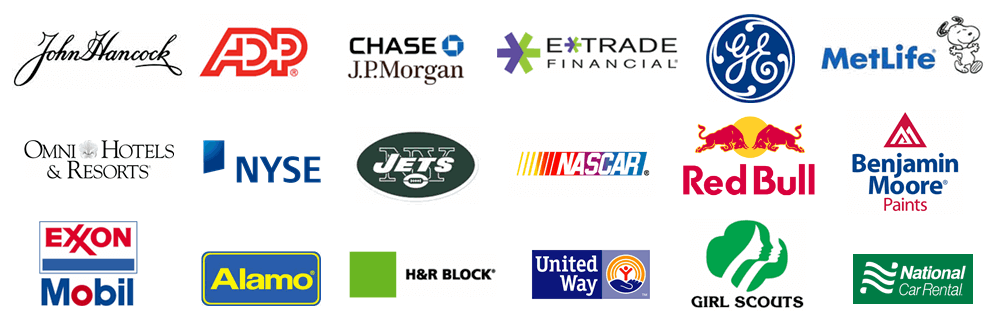Do NOT uninstall your old version
Contact Treasury Software for licensing information prior to performing the steps below, as your existing license codes may not work with the new software.
Backup your data files.
Your data files are located by default at C:\Users\Public\Treasury Software. You can copy the entire directory, or you can backup the individual data files (*.brd) from within the software menu structure at File > Backup.
Download and install the new version of Treasury Software from the link below.
http://treasurysoftware.com/download/index.aspx
Install the software on the workstation (make sure that you have administrator rights to the computer). After you install the software, launch the software from the Desktop icon and enter into the program.
Please note that when starting up the latest version of the Treasury Software, the software will automatically add your existing accounts and license so you can skip step 3 and 4 below. In addition, the new path to your .brd files (database files) will be located at the following location:
C:\Users\Public\Treasury Software\Data
Note: If your accounts and license were not automatically added, please follow steps 3 and 4 below.
Add the accounts to the system
a. Start Treasury Software
b. From the main menu select 'File' > 'New Account' > 'Add an Existing Account' to your catalog and select the .BRD (account) file to add to your catalog. Allow the software to update the account(s) if prompted. Repeat this step for each .BRD (account) file.
License
Enter your license information. Enter into an account - from the main menu select 'File', 'Enter License Codes' and enter your ID and password.
If you need a new license - contact licensing with your company name, phone number, email address and license ID (typically the main phone number). Ask for an upgrade coupon for the on-line store.
If you do not have your license information, you can find it on the old version. Using Windows Explorer, open c:\Program Files\Treasury Software\Treasury Desktop\TreasurySoftwareLicense.txt.
The old version was deleted BEFORE we installed the new version.
My IT staff uninstalled the old version. They may have deleted your data and your license information. This creates extra work and hassle for you, but has no effect on running the new version.
The old version was deleted AFTER we installed the new version.
It is very likely that your new version will not work. If it does not work, uninstall the new version as well - and then reinstall the new version from scratch.