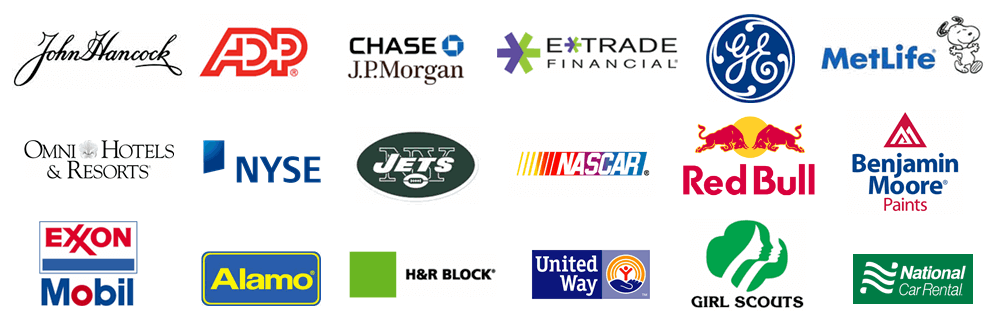This page should be used when setting up or moving a SQL Server database and a traditional detach/attach approach has not been successful or is no longer feasible.
Notes:
This help page is for IT staff and those with an advanced knowledge of SQL Server.
Only transfer the tables as instructed by Treasury Software support
Print this page before proceeding.
Start SQL Studio Manager on the old server and navigate to the database. Right click and select Tasks > Export Data...
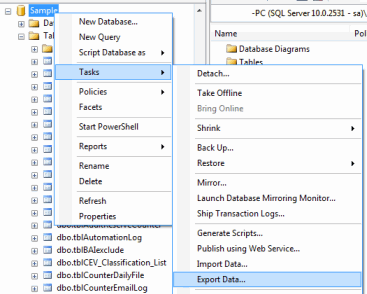
The first screen will be the DATA SOURCE (your SQL Server) - and should correctly state the Data Source, Server name and database.
Typically - do NOT change any settings on this first screen - with the exception being your login ID in Authentication, if needed.

On the destination page:
Select Microsoft Excel
Select a file location. Note:The file does not need to already exist. You can browse to a folder, and then type in a file name.
Leave all other settings in their default state.

Leave the selection as defaulted

Select the tables that are to be copied.

Do not make any changes on the Review page.
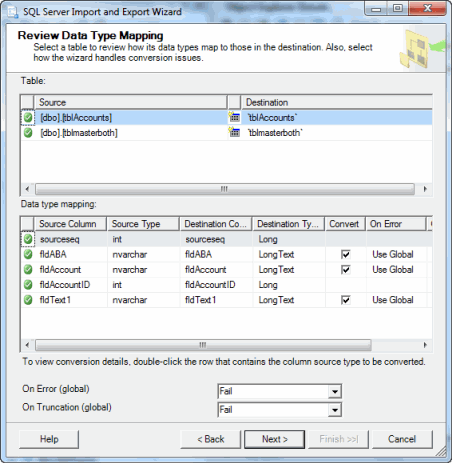
Leave the default to 'Run immediately'

Click 'Finish' and you will be done. Now copy the file to the New Server.
Start SQL Studio Manager on the new server and navigate to the database. Right click and select Tasks > Import Data...
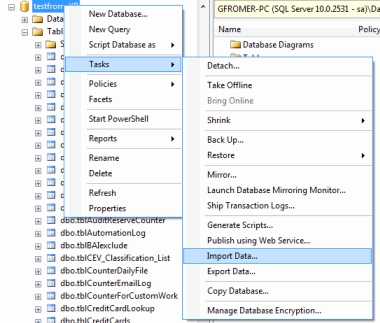
On the Data Source page:
Select Microsoft Excel.
Select the file we just created.
Leave all other settings in their default state.

The Destination (your SQL Server) should correctly state the Destination, Server name and database.
Typically - do NOT change any settings on this first screen - with the exception being your login ID in Authentication, if needed.

Leave the selection as defaulted

Check the top check box, so all are selected. It is ok if it appears that the account name is repeated (these are views not tables).
Click on Edit Mappings.

Check the box - 'Enable identity insert'. Click Ok.

Leave all of the settings as they are (in default settings).

Leave the default to 'Run immediately'

Congratulations, you are done.
Note: Don't panic if you get any warnings.
However, the number of records imported into each table, should match the records exported. Should a table fail to import, save the report to a text file and contact Treasury Software.