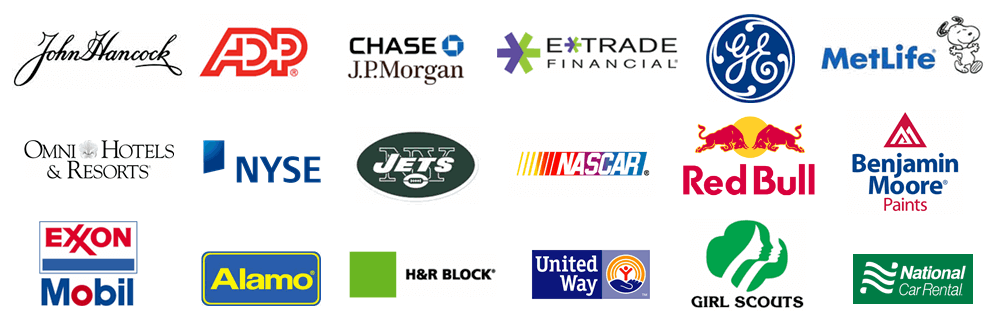When adding a new workstation in a SQL Express or SQL Server environment, there may be an incorrect setting which prohibits the new user access to the database.
To help troubleshoot, you can reset the connection from your SQL Express or SQL Server database.
Note: This takes about 10 seconds - and is much better than installing and re-installing the software.
If you have not yet licensed the software, click on the 'Use an Existing account' link.
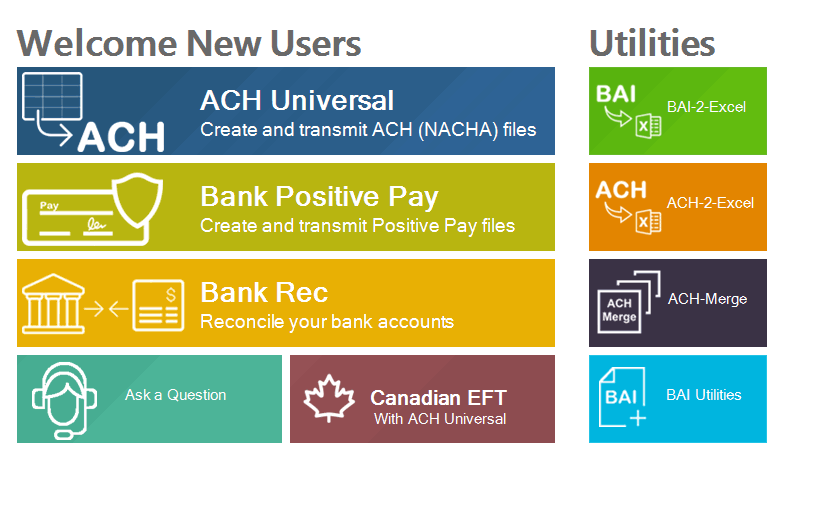
If You already licensed the software (or you just clicked on the 'Use an existing account') - all users will now be at the screen below.
Click on the 'Help' menu > 'Enter License Codes' selection.
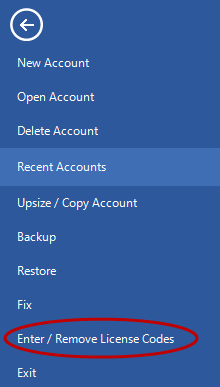
Click on the 'Other' tab, then
click on 'Reset Connection From SQL to Desktop'.
A confirmation prompt will appear - click 'Yes', then follow the prompts and exit the software.
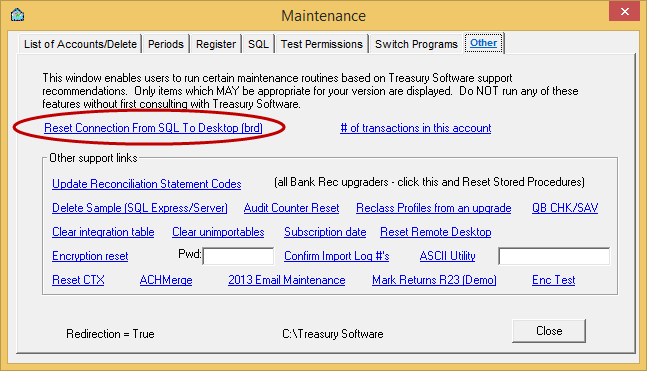
Congratulations, you are now back in desktop mode.
When you re-start Treasury Software, you will be in Desktop mode and will only have the 'Sample' account initially available.
At this point, you would typically enter into the Sample account, and then re-migrate to SQL. To migrate to SQL, select from the top menu 'Settings' tab > 'Migrate to SQL Express, SQL Server' and complete the wizard as instructed by Treasury Software support.