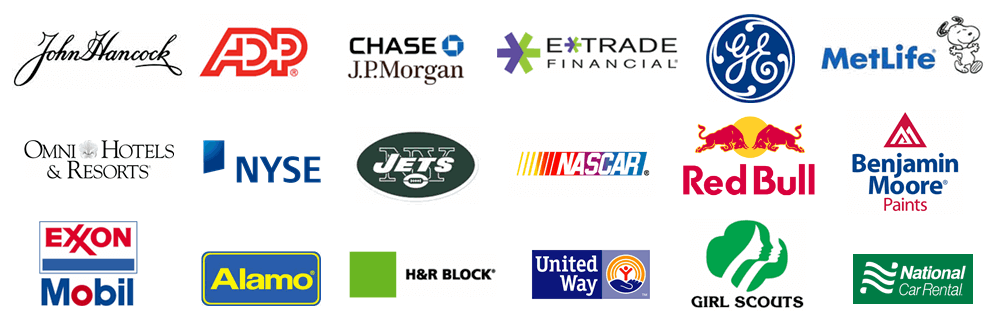Use this checklist to fully uninstall Treasury Software.
We highly recommend that you print this page.
Note: It is critical that you delete the directories noted in step #5.
If you are on a desktop platform of Treasury Software and will be re-installing the software, you will need to backup your data.
Note: If you are on a SQL Express or SQL Server platform of Treasury Software, and/or will not be re-installing, you can skip to step 3.
Using Windows Explorer, navigate to Treasury Software's data directory:
Windows 7, Windows 8, Windows 10 C:\Users\Public\Treasury Software\Data
We are going to copy the data file(s) to a network directory, or other location (USB/thumb) drive.
Each account that you created in Treasury Software - has its settings and data stored in a single file.
This file will have an extension of 'brd'.
For example, if you created an account called 'Checking', all of the data and settings will be stored in a file called checking.brd.
If you are on a network, copy the data (brd) files to a server. If you do not have a network, use a USB 'thumb' drive or similar device.
Copy the .brd files to either your network server or USB drive.
Notes:
--Do not copy the sample.brd.
--You may see files with extensions of br1, br2 and br3. These are automated backups. Whether you copy them or not is academic.
Start Treasury Software and enter into any account. From the main menu select 'File' > 'Enter License Code' > Click 'Remove License'. Close the software.
Let Windows uninstall the software.
Using Windows Explorer, delete the following directories.
Windows 8, Windows 10 C:\Users\Public\Treasury Software\ (note: Usually fully deleted during 'Uninstall')
Congratulations, you have fully removed the software
If you are to re-install the software, you may do so now.
Please follow the checklists at: