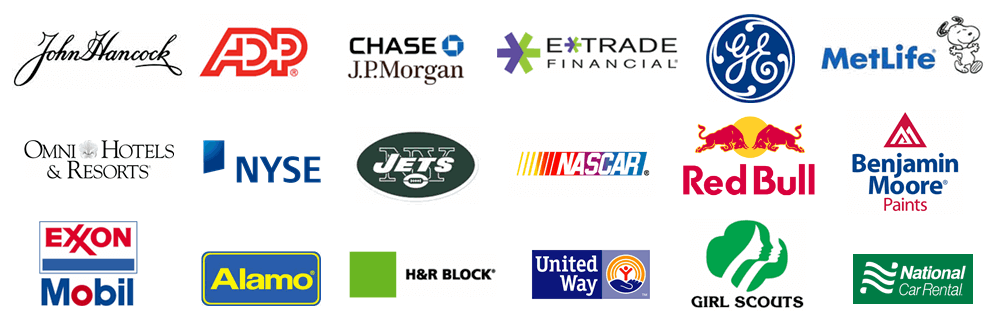SQL Express is often used when:
There are multiple users and the account history needs to be shared.
There is a volume or security requirement that can not be addressed with the desktop edition.
SQL is needed, but a full SQL Server is not available (ie. BankRec).
There are two components to Treasury Software's SQL Express:
Treasury Software client (also just referred to as 'software')
Data (database engine).
Using Excel as an analogy - there is Excel the software program, and your worksheets.
Our goal is to install the software (client) on each computer that needs to run Treasury Software. In addition, we need to put the data (database engine) on a single computer that each user can access. This can be a workstation or a server. You may need to contact your IT Department for assistance.
Very Small or just testing: If you are the only user, or the primary user in a small office setting - you will most likely want to install both the software and the database engine on your computer. Quickest and easiest -follow the 'Bundled installation - Easy' steps.
Very Large: If you are in a corporate controlled environment, you will need to consult with your IT department. They may want to install the database engine on a server. If so, follow the 'Installing the software and database on separate computers' steps.
Otherwise, if it is to be installed on your computer - follow the 'Bundled installation - Easy' steps.
Everyone else:
When in doubt, install the database on your local computer - you can always migrate the database to another location later. Follow the 'Bundled installation - Easy' steps.
Download and install ( note the Multi-User shared database installation section):
www.treasurysoftware.com/setup/TreasurySoftware_setup_with_SQL_Express.exeThat was pretty easy, eh?
If another user needs to use the software as well, follow Adding an additional workstation
-or-
Download the SQL Express database engine
Download the installation file from the link below based on the computer that you will be installing (hosting) the database engine on to:
Click here - For Windows 8, Windows 10, Server 2012 and any operating system later.
Copy the downloaded installation file onto the hosting computer and run the installation. Remember: You need to be at the hosting computer - or remoted into it. You cannot simply copy the installation file to another computer's drive and install it from yours.
Download and install the software (client) to a user's workstation
Download and install from here.
Note: You can skip this step if you already have the software installed.
Start Treasury Software (client) and from the Welcome New Users screen select the application you are using (ACH Universal, Bank Reconciliation or Positive Pay).
From the 'Settings' tab, select 'Migrate to SQL Express, SQL Server'.
If you are prompted to install SQL Client tools, please do so, and then restart the Wizard by selecting the 'Settings' tab then selecting 'Migrate to SQL Express, SQL Server'.
From the drop down list, select the computer hosting the SQL Express database in step #1 above.

Need troubleshooting assistance? Can't connect to the SQL Express database?
At the end of the Wizard, the system will prompt you to exit and re-enter the software. Please do so.
Create databases/accounts
Upon restarting, the system will prompt you to create a new database.
Afterwards, the system will confirm creation of the Sample database. Allow it to do so.
Tip: If you need to create additional databases or add existing ones, please reference here.
Done!
If another user needs to use the software as well, follow Adding an additional workstation.