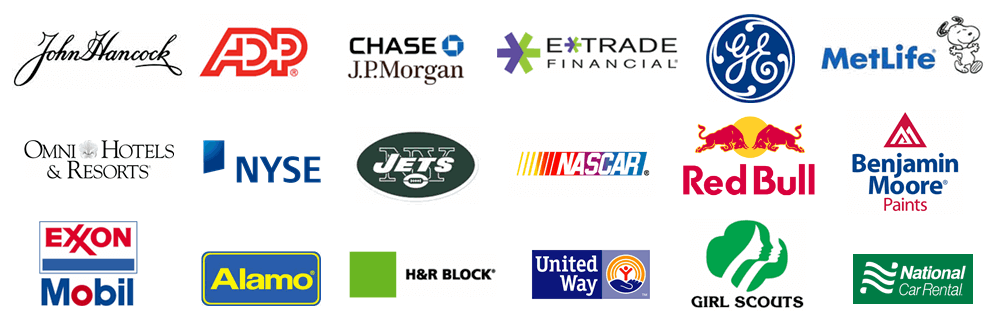If you are having issues connecting to the SQL Express database and are using the Microsoft firewall then please try the following steps on the computer hosting the database. If you need to call us please make sure you have installed the software on the client along with installing the SQL Express database on the server or workstation.
Click on the Start button and then select 'Control Panel'.
Next select 'Windows Firewall'.
Select 'Advanced Settings'.

Select 'Inbound Rules and then New Rule'.

Select 'Program' and then select 'Browse'.

Navigate to the following location and then select 'sqlbrowser'. Once selected click 'Open'. Note: If you are unable to find sqlbrowser in this location try looking for it under the Program Files (x86) folder.

Click 'Next'.

Select 'Allow the connection' and then 'Next'.

Choose your domain and then select 'Next.'

Give your new rule a name and click 'Finish'.

Verify the rule you just named is enabled.

Right click on your rule and select 'Properties' then the 'Programs and services' tab.

Click on 'Settings'.

Select 'Apply' to services only and then select 'OK'.

Lastly select 'Apply'.

Congratulations, you are done.