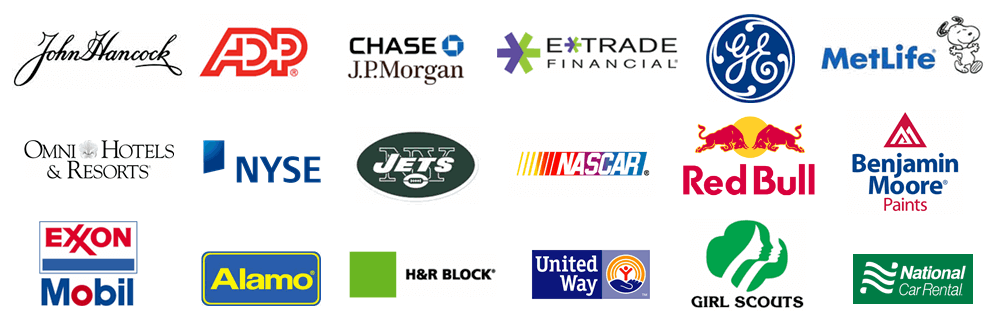The purpose of this help page is to walk you through the process of creating a new account and adding an existing account.
From within Treasury Software click on File > New Account > Add an existing account.
.gif)
Then you can select New Account.
.gif)
Next select "Create an account + ADD it to your catalog" and select Next.
.gif)
Next give it a name and click Next. This name is just for internal purposes as the name you give it will not be on the actual file.
.gif)
Select Finish as you are now done creating the file.
.gif)
Note. To toggle between accounts select File from the top left and you will see all your accounts listed under Recent Accounts.
.gif)
Now you can select any accounts under Recent Accounts.
Lastly, do not forget to setup your backups.
Congratulations, you can stop here as you have now successfully added an account and can navigate between all your accounts.
.gif)
First step is to copy the account you want to add into one of the following locations as it will vary depending on what operating system you are using. The file will have the extension of .brd.
Windows Vista, Windows 7, Windows 8, Windows 10 C:\Users\Public\Treasury Software\Data
From within Treasury Software click on File > New Account > Add an existing account.
.gif)
Click Next and select the account you wish to add then click Open.

Click Finish. Congratulations, you are now done.

Note. To toggle between accounts select File from the top right and you will see all your accounts listed under Recent Accounts.

Congratulations as you have now successfully added a new account.