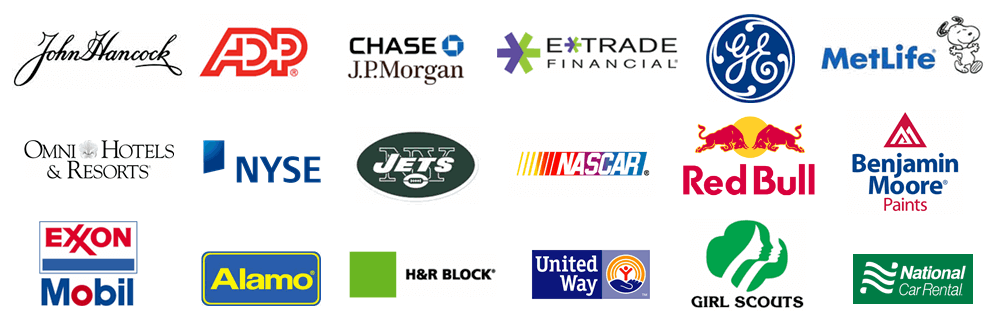The purpose of this help page is to walk you through the process of creating or adding an already created account. The first section of this help page will walk you through the process of creating a new account. If you wish to add an already existing account click here.
From within Treasury Software click on File > New Account > Add an existing account.
Note: In order to create a new account you will need to have admin rights to your SQL Server.
.gif)
Then you can select New Account.
.gif)
Next select "Create an account + ADD it to your catalog" and select Next.
.gif)
Choose your authentication then click on Next.

Next give the account a name and click Next. This name is just for internal purposes as the name you give it will not be on the actual file.

Congratulations as you are now finished creating the account.
Note. You will now need to grant permissions through SQL Server Management Studio for anyone needing to access this account. This is only needed to be done when creating new accounts. Please click here to go to our support page that will walk you through the process on how to do this.

Note. To toggle between accounts select File from the top left and you will see all your accounts listed under Recent Accounts.
.gif)
Now you can select an account under Recent Accounts.
.gif)
Congratulations, you can stop here as you have now successfully added an account and can navigate between all your accounts.
Grant Permissions
As a reminder, you will need to grant permissions to all individuals that need to access this account. This is only needed to be done when creating new accounts.
Please click here for the instructions on how to do this. Note, you will only need to perform the first step.
.gif)
From within Treasury Software click on File > New Account > Add an existing account.
.gif)
Now you can select New Account
.gif)
Next select "Add an existing account to your catalog".
.gif)
Choose your authentication then click on Next.
.gif)
Next select the account(s) you would like to add.
.gif)
You should receive a similar message.

Click OK. Congratulations, you are now done.
.gif)
Note. To toggle between accounts select File from the top left and you will see all your accounts listed under Recent Accounts.
.gif)
Now you can select any accounts under Recent Accounts.
.gif)
Congratulations as you have now successfully added a new account.