XML Setup
Download and install:
If you have not done so already, download and install ACH Universal from:
http://www.treasurysoftware.com/download.aspx
ACH Universal setup:
--Upon starting the software, at the 'Welcome New User' page - select ACH Universal.
--Select ACH File Setup on the Ribbon Bar
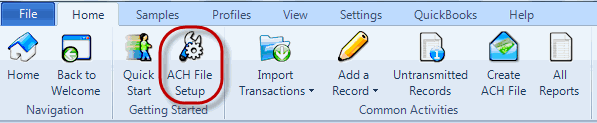
--Proceed to screen three.
Reminder: To navigate past the 'basic' setup, you'll need to opt for 'Advanced' on the bottom of page two.
--On screen three (below), select CTX, then click 'Next' > 'Finished'.
Note: The drop down to the right of the selection will not display XML, as it has not yet been formally adopted.
In the next step, we will enable the standard for specific vendors.
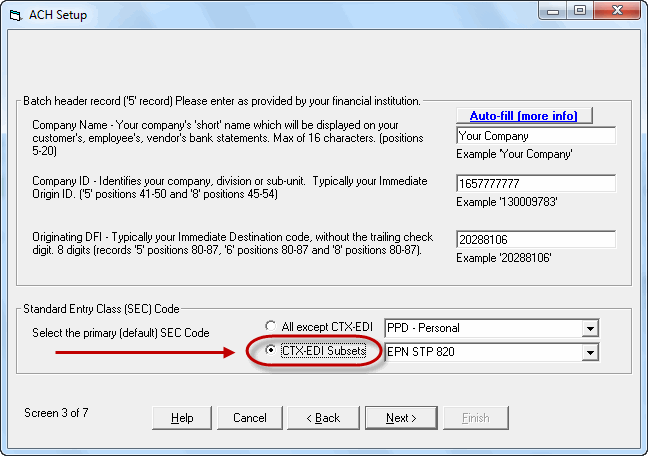
--Select the Profiles tab > View Customers, Employees and Vendors.
Then select a profile and click Edit Record.
Tip: If you are in the Sample account, and following this demo - select Office Depot.
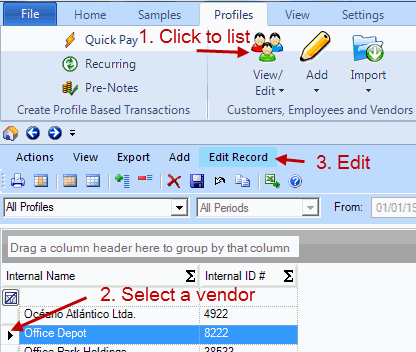
4. Click the CTX tab (far right).
In the 'Format to use for this vendor' field - select the XML option and then save. Repeat these steps to enable as many vendors as needed.
If following the demo, repeat for Walmart.
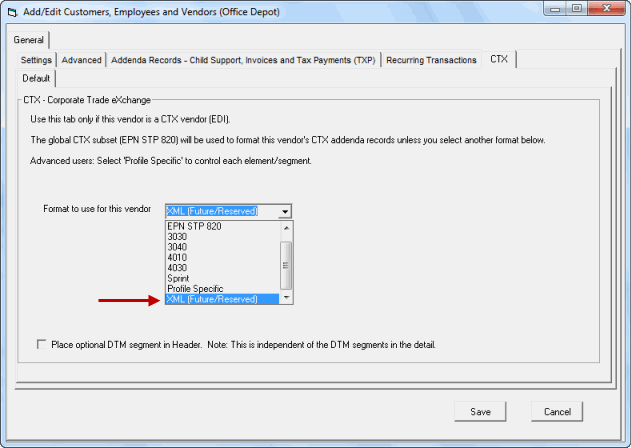
Congratulations - you're all done with setup. Now let's import some data and create an ACH File.
