Advanced setup
Use QuickBooks based profiles if you are on QuickBooks Pro, Premiere or Enterprise.
To reach Advanced Setup, from within your account that you created select 'QuickBooks' > 'QuickBooks integration'.
Note: If you are using a version prior to 2013. Select QuickBooks > QuickBooks Integration > Settings > Advanced
Typically, these settings do not need to be changed.
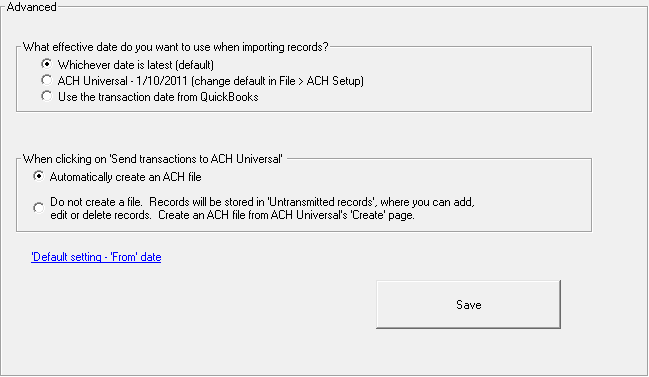
Effective Date
As you operate your business, each transaction date is recorded per your wishes in QuickBooks.
Sometimes you pre-date or post-date transactions, which is fine.
However, when electronic transactions are sent to your bank, they are typically expecting the date you send them to be in the future - as this is the 'effective date' of the transaction.
To minimize any chance of post-dated transactions, ACH Universal's default setting is the latter of the QuickBooks date and the next business date (as displayed in the second option).
You can over-ride this setting as needed here.
Send transactions to ACH Universal
The default setting, and for ease of use - is to create a file once transactions are sent from QuickBooks to ACH Universal.
However, you may prefer to over-ride this setting if:
--you are editing records in ACH Universal after sending them from QuickBooks
--you are manually creating records in ACH Universal
--there are internal control measures which require another individual to create the file
--bank procedures require batch totals - which you would get from ACH Universal
or any other advanced situation.
Default From/To Date
The transactions page displays by default from 90 days in the past to 90 days in the future.
This range should cover any post-dated entries (90 days in the past), as well as any future entries - such as payroll.
If you are constantly changing the default dates on the report, you can save yourself some time and change the default range here.
QuickBooks® is a registered trademark of Intuit
