Setup - QuickBooks based profiles
Step-by-step checklist
ACH Universal and QuickBooks are installed on the same computer.
Note: If you have a multi-user edition of QuickBooks, you do not need to install ACH Universal on all of the other computers. Just install it on the computers that will be creating ACH files. For now, just install on one.
Need to download? Go to http://www.treasurysoftware.com/download.aspx
Start Treasury Software and at the 'Welcome New User' screen, enter into ACH Universal (top selection).
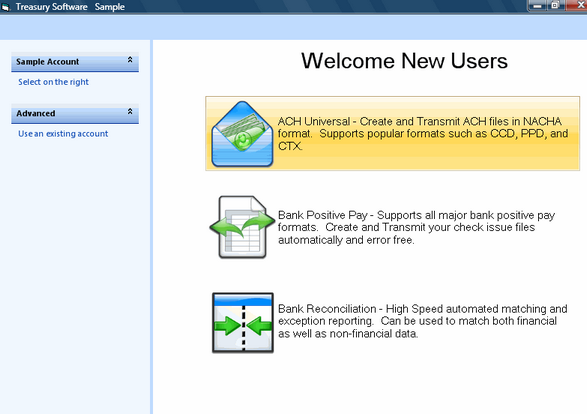
Create a new account in ACH Universal to work in.
The steps to create a new account - from the main menu select File > New Account
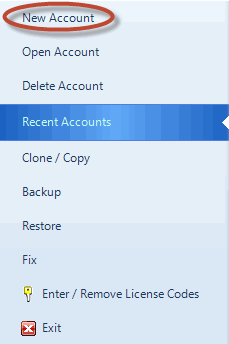
The top option “Create an Account and Add it to your Catalog” should already be selected. Click Next.
Enter a name for the account. This name is strictly internal and should help you identify the purpose of the account. For example,if you are using ACH Universal for payroll, you might name the account Payroll. Once the name is entered, click Next.
Congratulations! You have finished creating the account. Click Finish to begin using this account.
If prompted to edit/modify your transmission information, click No.
Congratulations. You are done with your basic setup.
Next step - Connect to your QuickBooks company
QuickBooks® is a registered trademark of Intuit
