Grouping Data |

|

|

|
|
Grouping Data |

|

|

|
|
|
||
Grouping Data
Reports are only useful if they can be interpreted quickly and accurately. It is both cumbersome and error-prone to be forced to scroll through tens or hundreds of records looking for certain ones.
Advanced Reporting allows you to group report data on many different fields to see a breakdown by category.
In Figure 1 (below), the Advanced Reporting grid is displaying the All Records report.
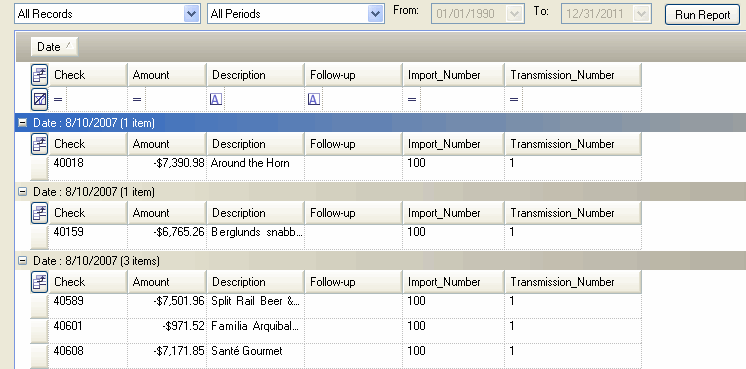
Figure 1
In this case, the records are grouped by Date. To create a grouping, drag the header into the gray bar. It is possible to create multiple groupings. For example, to group by company name inside the date grouping, drag the Description header onto the gray bar. To un-group, drag the header from the bar to a position in the header row.
Selecting fields
The number of usable fields depends on your data. Follow the steps below to select the specific fields you wish to view in a report. These fields are retained in a user layout.
There are two ways to open the Field Chooser. One method is to click the ![]() button the toolbar. The other is to click the
button the toolbar. The other is to click the ![]() button in the upper left hand corner of the report grid. Either way, the Field Chooser will be displayed (Figure 2 below).
button in the upper left hand corner of the report grid. Either way, the Field Chooser will be displayed (Figure 2 below).
To make a field visible in the report grid, enable the checkbox.
To hide a field, clear the checkbox.
When finished, click
Your changes will be immediately reflected in the report grid. |
|