Recurring Transactions |

|

|

|
|
Recurring Transactions |

|

|

|
|
|
||
Recurring Transactions
Recurring Transactions are those transactions which you may want to use over and over again. To begin, make sure you have entered in your profile information, manually, or have imported from an Excel or .csv file. Please visit Profiles for more information on creating profiles.
After you have created your profiles, from the main menu in Treasury Software, go to Edit > Create recurring.
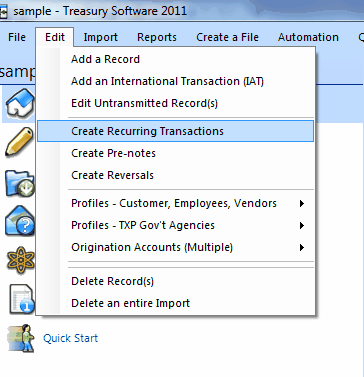
Now decide which records to mark as recurring transactions then select them. Next click on Edit Record.
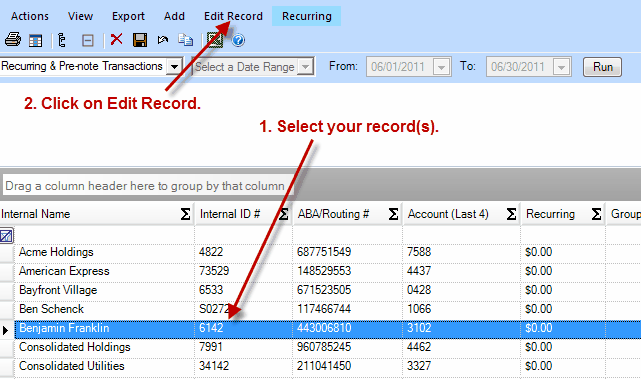
Verify the record's information is correct then click on the last tab called Recurring Transactions.
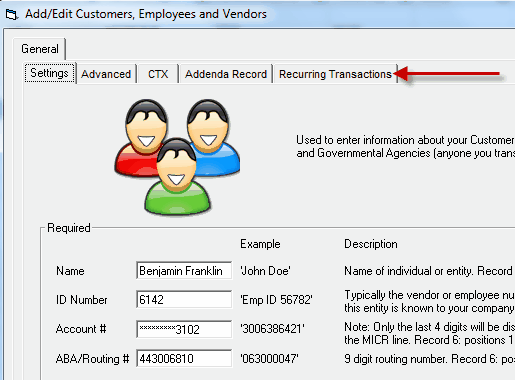
Notice under Payment 1 (which is your group of recurring transactions) the option for entering the recurring amount. Enter the amount and if it will be a debit or credit. To create a new group, just type in the name. Otherwise it may give you a group already (Click on view groups for past groups already populated.)
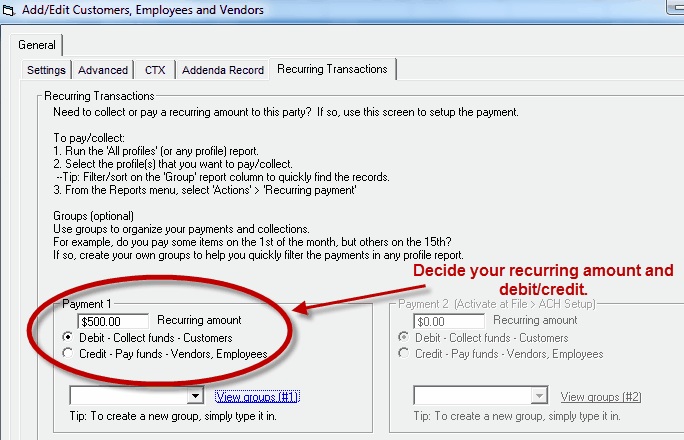
Click save then OK.
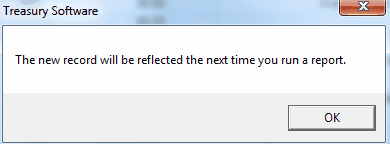
Next re-select your original record(s), then click on the Recurring tab and go down to Recurring payment (Group 1) and select how often you wish to have the payment occur.
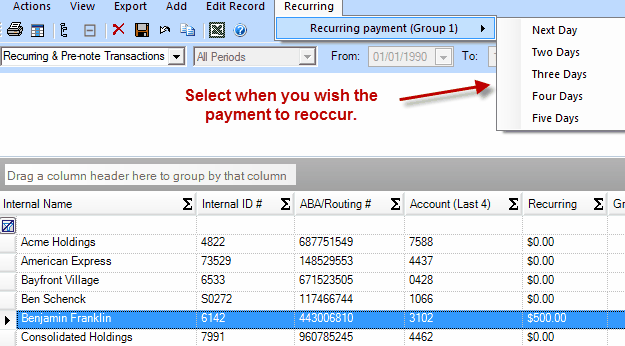
A confirmation window will display telling you the number of transactions you will want to recur and for how much. Click OK.\
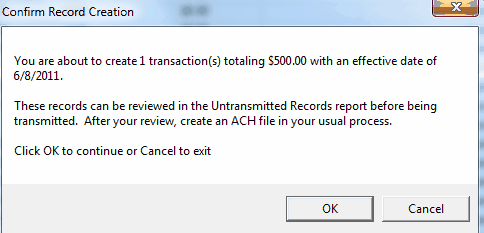
An additional pop-up window will show and click OK.
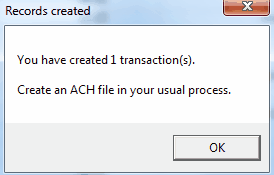
Finally go to the home page of Treasury Software under your account and click on the Create ACH File icon.
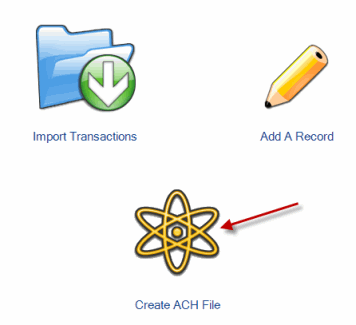
Once the file is transmitted, you will have the option to view your ACH File and notice below we have our record which has been successfully transmitted as a recurring transaction.
