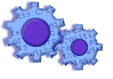
|
|

|

|

|
|
|
|

|

|

|
|
|
||
You can access the e-mail configuration window from the main menu: 'File', 'Options', 'Transmit to Bank', then 'E-mail'.
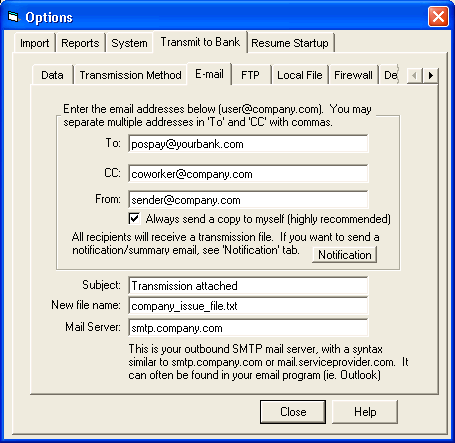
This screen is used when transmitting to the bank via email. Make sure that you have selected 'E-Mail' as your transmission method in the 'Transmission Method' window.
E-mail addresses
The To:, Cc: and From: lines operate as they would in any email software package, such as Microsoft Outlook. Enter the syntax as shown in the screen shot above.
Contents of email text (body)
Many banks require that the body of your email contain specific information such as account number, contact information and summary totals.
You can update this information on the 'Summary Text' tab.
What is the difference between an email transmission and notification?
An email transmission has an attachment containing the issued check file, whereas the notification email does not.
Notifications can be configured in the 'Notification' tab.
Subject Line
This is the subject line that will displayed in the email.
New File Name
Some banks ask that you name the file in a certain manner, ie. account number, etc... Any entry here will only change the file name of the file that is attached to the email. It will not effect any local file naming or archiving activities.
Mail Server
Probably the reason you are in this help document (saved the best for last).
In order to send mail, you must have a mail server. Typically the mail server is in one of two naming conventions:
--Domain based, such as:
Company.com
mail.Company.com
smtp.Company.com
--Internet Service Provider (ISP) based, such as:
bellsouth.net
mail.bellsouth.net
smtp.bellsouth.net
Please note that if you are not on a network, you most likely utilize a service that manages your connectivity, such as:
mindspring.com
earthlink.net
verizon.com
Our software will work with any industry standard 'POP3' mail server. Note: AOL does not use industry standard POP3 service.
Your mail server is always noted in your email client, ie. Microsoft Outlook or Outlook Express.
To find the mail server in Microsoft Outlook 2000:
From the main menu, select 'Tools', then 'Accounts'. Select an account and click on the 'Properties' button on the right.
The second tab, titled 'Servers' will contain an entry for 'Outgoing mail (SMTP)'. This is your mail server.
To find the mail server in Microsoft Outlook 2003:
From the main menu, select 'Tools', then 'Email Accounts'. Select the 'View or change existing email accounts'. Select an account and click on the 'Change' button on the right.
The entry for 'Outgoing mail (SMTP)' will contain your mail server.
Test Button
After entering the mail server, click on the test button to verify your settings.
An email will be generated to the 'FROM:' address, from the 'FROM:' address. Note: This is not a typo. This way, you can immediately receive the email and verify that your settings are correct without altering the default bank address.
Knowledge Base Article: KB2210
Treasury Software Corp. 1999 - 2005. All rights reserved.
Can't find what you need? Contact us