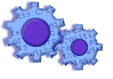
|
|
||
Installation Troubleshooting
I cannot start the program. What do I do?
Issue overview
The program expects to find certain operating files on your machine. Unfortunately, these files may have been deleted, become corrupted, 'unregistered', or may be of the wrong version. This may have been caused by any number of factors over the life of your machine.
Step 1. 'Re-register' your files
a. Contact us for file.
b. Click 'Run'. The system will attempt to re-register approximately 25 files. Note whether any of the files were unsuccessful. Click OK after each file.
c. Start our software program (from the Start button, Programs, etc...)
If you are able to start our software, congratulations! You can stop here.
If any of the re-registration attempts were unsuccessful, stop here and contact us.
Step 2. Upgrade the support files (MDAC/ADO) which came with our software
a. Determine your current version
Start Windows Explorer (not Internet Explorer).
Right click on the file:
c:\Program Files\Common Files\System\Ole db\msdadc.dll
Select 'Properties' (bottom choice) from the pop-up menu
Select the 'Version' tab at the top.
b. Download ('Save') the file per your current version:
Less than 2.50.0000.0 |
|
2.50.0000.0 - 2.59.9999.0 |
|
2.60.0000.0 - 2.69.9999.0 |
|
2.70.0000.0 - 2.79.9999.0 |
c. Exit Internet Explorer (or your open browser).
Close all programs.
Verify that you are logged on as an administrator.
Double click and install the file you downloaded in step 'b.'
d. Start our software program (from the Start button, Programs, etc...)
If you are able to start our software, congratulations! You can stop here.
If you are still not able to start the software, note the version of the msdadc.dll file (see step a).
Knowledge Base Article: KB2150
Treasury Software Corp. 1999 - 2005. All rights reserved.
Can't find what you need? Contact us