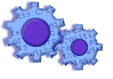
|
|
||
How do I send a summary notification by email?
Many banks require a summary notification of the issue files transmitted. You may perform this task manually, or you can set up the system to perform this on your behalf automatically.
If this Help topic was opened during the File Creation Wizard, enter into the newly created account upon the wizard's completion.
Once in the account, from the main menu select 'File', then 'Options' to open the Options Window. You may then select the 'Transmit to Bank' and 'Notification' tabs.
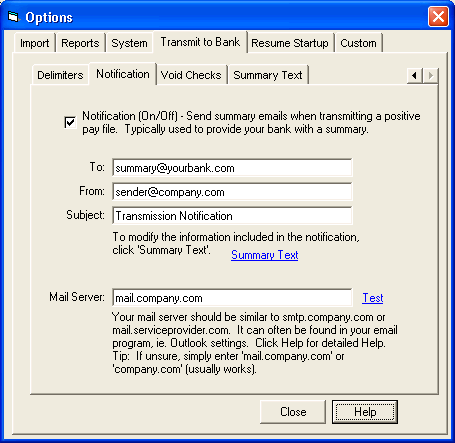
Notification On/Off - Activates/deactivates notification for this account.
'To:' email addresses - Enter the addresses (you must have at least one). Separate multiple addresses with a comma.
'Subject:' of email - Enter the subject line.
'From:' email address - Enter your address.
'Mail Server:' - Enter the address of your mail server. If you are in a large company, you may need to obtain this information from your IT department. It may be in the form of:
mail.company.com,
smtp.company.com,
company.com
Note: Simply try company.com (this usually works).
If you are in a smaller company this information may already be available in your email program, such as Outlook (Tools, Accounts, Properties, Servers), as you may use your Internet Service Provider's mail server:
mail.serviceprovider.com,
smtp.service provider.com.
Test - Use this button to send a test/confirmation email to yourself through the mail server.
At a minimum, enter a 'FROM:' address and mail server. A message will be sent to your address ('FROM:') through the mail server. Note: All other entries are ignored (To, Subject, content, etc...).
Knowledge Base Article: KB2100
Treasury Software Corp. 1999 - 2005. All rights reserved.
Can't find what you need? Contact us