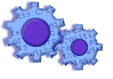
|
|
||
Overview
The mapping template simply remembers which columns you mapped in each position (Date was in column 1, Amount was in column 4, etc...).
If you make any changes to the mapping template, they are automatically saved after each import.
To minimize human error and increase efficiency, you should create a mapping template to correspond with each source of data. There are separate templates for Bank and General Ledger.
To create a Template
Select a file (or copy and paste data) to work with. Click next until you reach the Mapping window. From the 'Select a Mapping Template' drop down box, select an unused template (User Defined 1). Map the file. The settings will be saved automatically.
When should I Create a new Template?
A new template should be created whenever you have more than one source of data.
Example:
The Bank creates two files for your transaction activity, one for Debits and one for Credits, yet both show the amount as a positive sign.
Map the Credit file with the 'Amount' field in the User Defined 1 template (or any template).
Map the Debit file with the 'Amount_Reverse_Sign' field in the User Defined 2 template (or any template).
Other uses of multiple templates include receipt of credit card information from multiple processing companies, etc...
Notes:
--If your main source file format changes (the General Ledger report is updated, you switch banks, etc...), do not create a new template, but instead edit your '<default>' template.
--The '<default>' template is always used when performing a quick import with 'Import Now'.
--While the 'Historical' template will be pre-selected when performing a Historical Import, you can change your selection.
Commentary - Most users never change the template, and leave it on the '<default>', as noted on the Mapping window.
Knowledge Base Article: KB2025
Treasury Software Corp. 1999 - 2005. All rights reserved.
Can't find what you need? Contact us