Create an Account |

|

|

|
|
Create an Account |

|

|

|
|
|
||
Start ACH Universal
Important - Please follow these instructions to create your account. Any data saved in the 'Sample' account will be reset, as it synchronizes with the tutorial.
Start the File Formatter by clicking on the Start Button, selecting Programs (or All Programs), selecting Treasury Software, and clicking the Treasury Software Icon.
The Welcome New Users page will load. Select the Option for “ACH Universal”
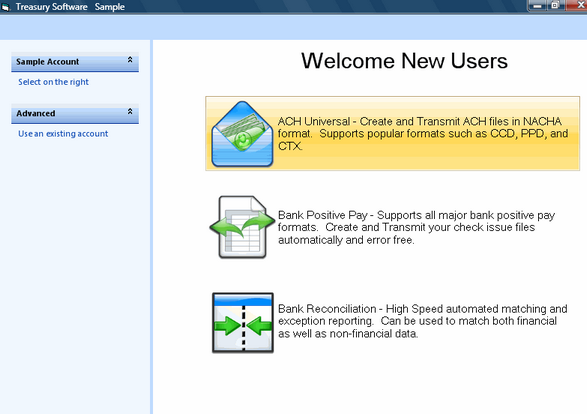
Create Account
Click File>New Account to create an account for your testing.
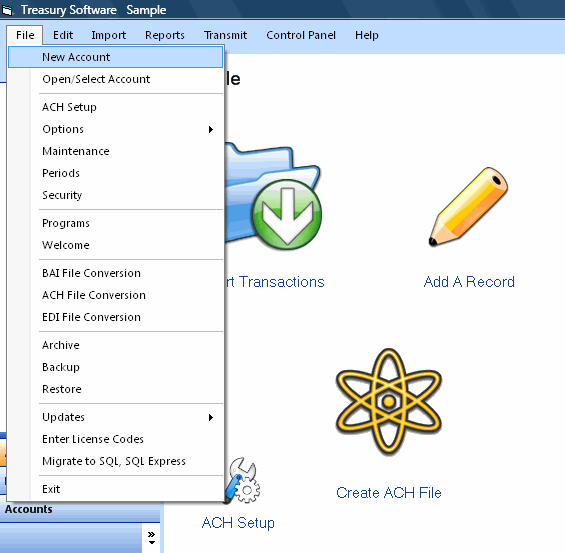
Select the option to “Create an Account and Add it to your Catalog” and click Next.
Enter a name for the account. This name is strictly internal and should help you identify the purpose of the account. For example,if you are using ACH Universal for payroll, you might name the account Payroll. Once the name is entered, click Next.
Congratulations! You have finished creating the account. Click Finish to begin using this account.
If prompted to edit/modify your transmission information, click No.
Note: If you have your account information from your bank, you can enter it now at ACH Setup.
However, you can create ACH files for internal testing without this information.
Next Step
You are now ready to import data into ACH Universal.
Next: Import Data >>