Fiduciary Mode |

|

|

|
|
Fiduciary Mode |

|

|

|
|
|
||
Fiduciary Mode (Requires Pro Plus or Trading Partner editions)
In the previous help pages, the TXP import centered around creating a separate profile for each taxpayer ID.
However, what if you are a payroll processor or other fiduciary sending in hundreds or thousands of tax payments?
To create a profile for each taxpayer ID would be a logistic nightmare.
The Fiduciary mode enables you to import the Tax Payer ID (TXP01), Verification (TXP10) and the name and ID for the ACH payment record.
Setup
1. Create a tax form and taxing authority profile.
From the main menu select Edit > Profiles - TXP Government Agencies > Add new
Select the 'TXP - Tax payments start here' tab (see below), then click 'Add new tax form'.
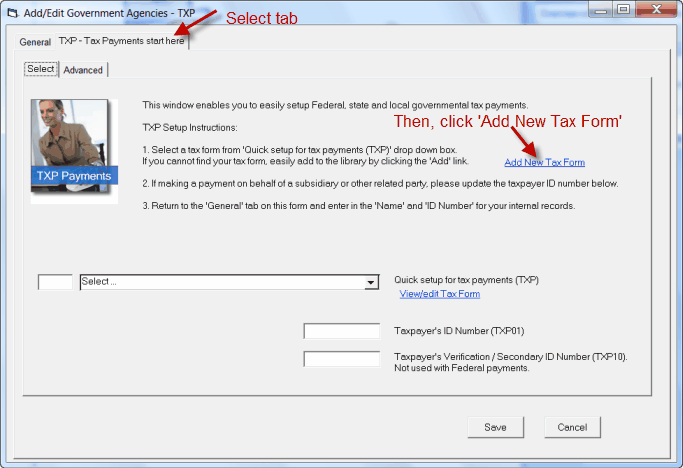
The New Tax form will be displayed. For illustration purposes, we will mock up a Kentucky State Withholding tax payment.
Addenda record requirements (mock-up):
Segment Identifier |
TXP |
KY Revenue Account Number |
(different for each client) |
Tax Type Code |
02200 |
Tax Period End Date |
YYMMDD format |
Payment Amount Type |
T |
Payment Amount |
Amount |
Terminator |
\ |
Only enter the 'constants'. In this example we will enter for:
Tax Type Code
Payment Amount Type
Also, check the box to 'Repeat total payment'.
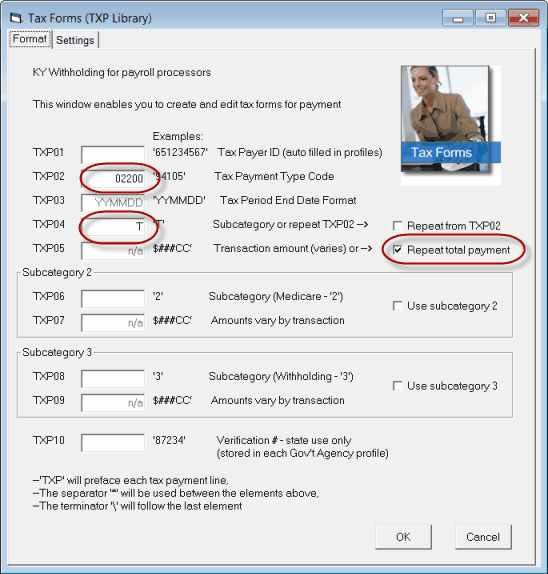
Then click the 'Settings' tab at the top, and enter the following fields as highlighted:
Notes:
--The ABA and account numbers are the governmental agency's that you are paying
--The 'substitute' checkboxes - here it does not matter whether checked or not, as we will be over-riding the values - by importing the taxpayer's name and ID into these fields.
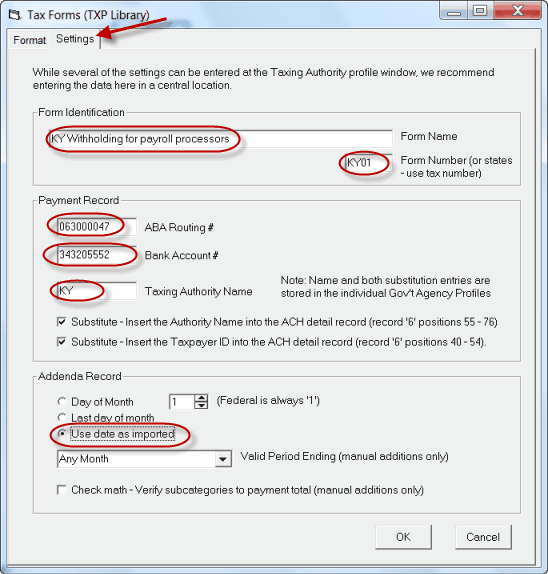
When done, click 'OK', to close and return to the Governmental Agency Profile form.
Click the drop down list and select the newly created form.
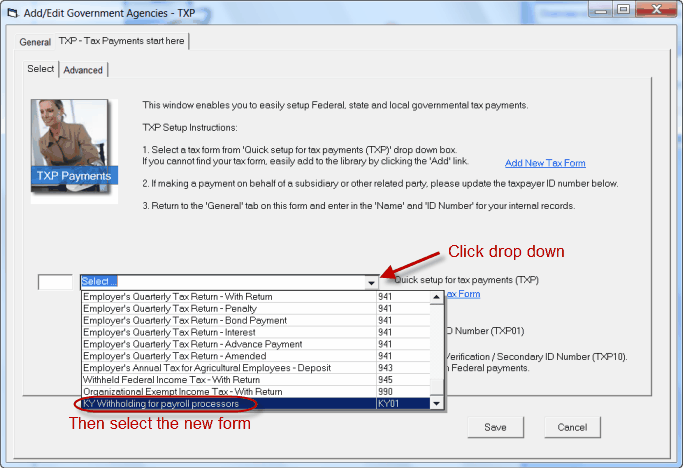
Click on the 'Advanced' sub-tab. Make sure both check boxes are un-marked.
Note: These substitution check boxes are different then the ones we saw earlier on the tax form.
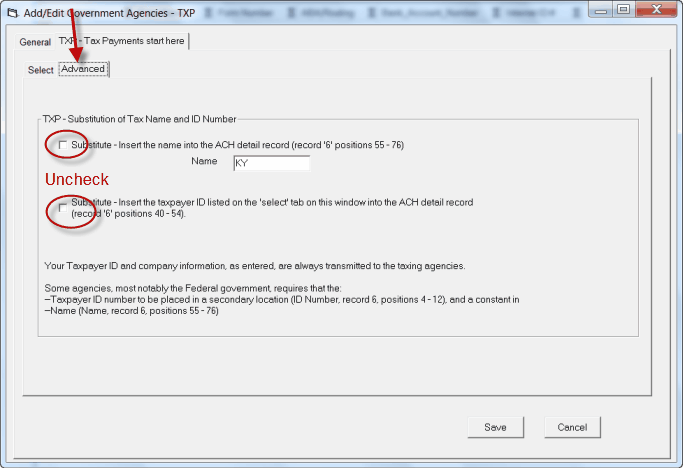
Select the 'General' tab and enter the Name and 'Save'.
The 'Name' should be the same value and match the text in your Excel/csv file that you are importing.
This value will not appear within the ACH transaction or any file sent to the bank or governmental agency.
It is simply the 'link/lookup' value between your data and this profile.
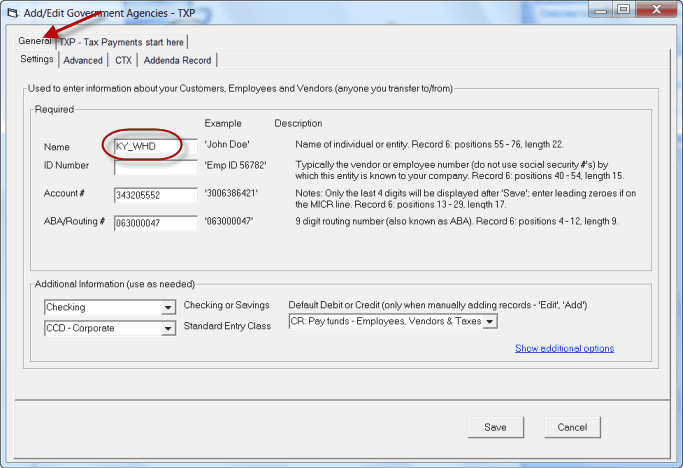
Click 'Save' to save the profile.