SQL Lockout
SQL Lockout - Resetting the SQL settings
Use this page if you have been up and running using SQL Server - and then your Network Administrator changed a user's password SQL password - or other connection information.
Rather than uninstall, reinstall and re-configure Treasury Software, you can simply reset the SQL Settings.
This article covers:
1. Accessing the 'Reset Connection to Desktop'
2. Reconnecting to SQL
1. Accessing the 'Reset Connection to Desktop'
a. Start the software at the workstation.
If you have already entered a license code, click on the 'Back to Welcome' button on the lower left corner. If you have not entered a license, proceed to step b.
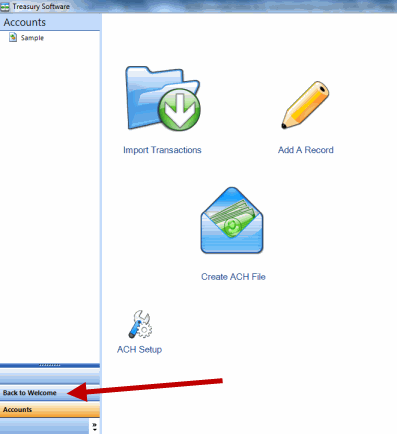
b. On the Welcome New Users Page, select Help
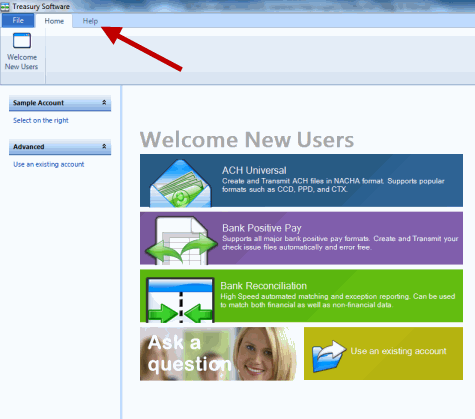
c. Select "enter License Codes.
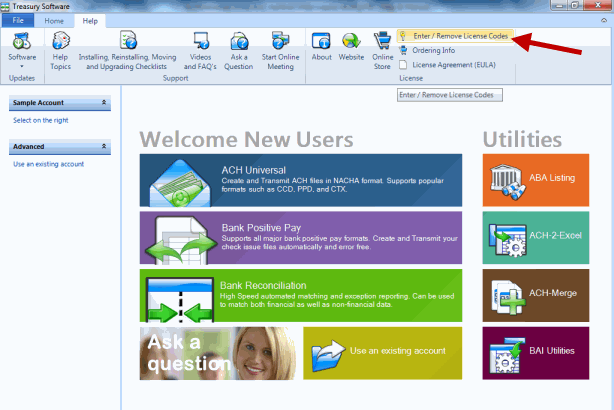
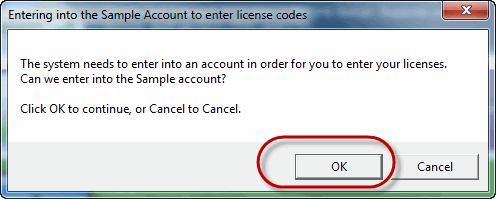
Tip: While there are a lot of message prompts below - just remember:
When asked to create an account - click 'No'.
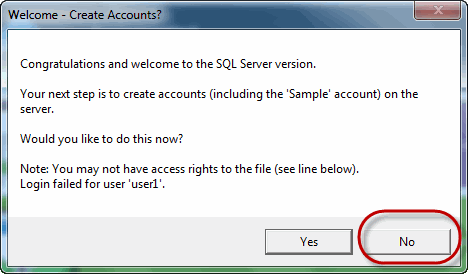
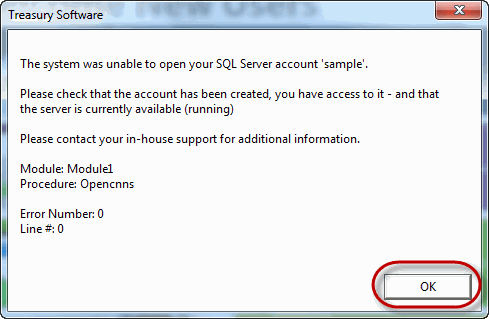
It will repeat - select No.
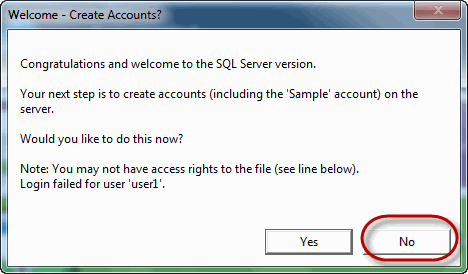
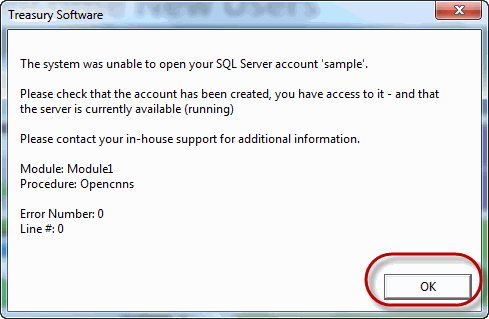
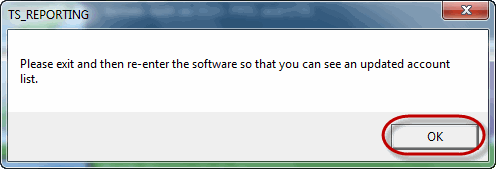
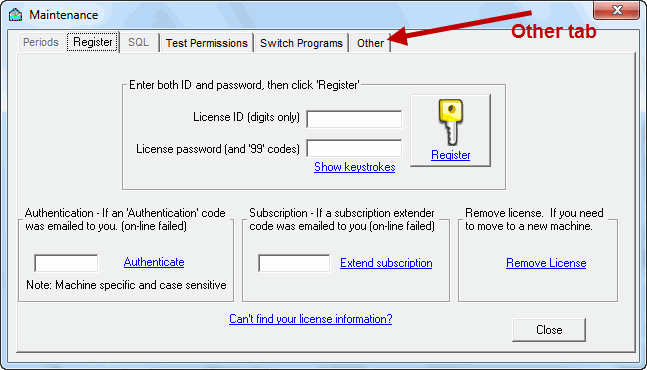
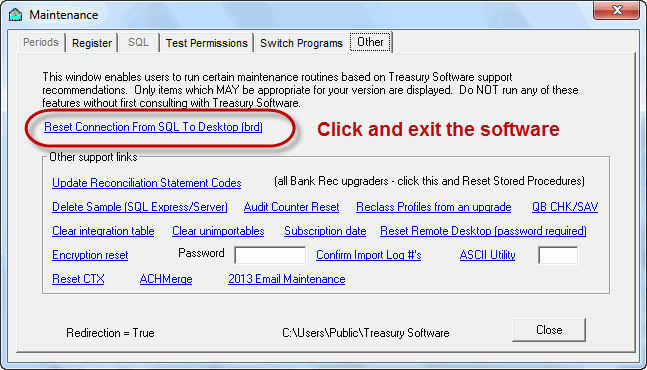
When you restart the software, you will be in desktop mode.
You will only have a Sample account.
Enter into the sample account.
Summary:
While there are a lot of message prompts - just remember: When asked to create an account - click 'No'.
2. Reconnecting to SQL
From the Ribbon Bar, select Settings > Migrate to SQL Server and follow the prompts.
Enter the new settings in this process.

Done.
