Segregation of duties
Segregation of duties security is available on SQL Server platforms with an Enterprise license from Treasury Software
Setup - Enable display of options
On some systems, you may need to opt to view the Segregation of Duties.
From the main menu select the Settings tab, then the 'Import, System' button.
On the System tab, locate the Suppress Security Segregation of Duties - and elect Display.
Click 'Close', and then exit and re-start the software/
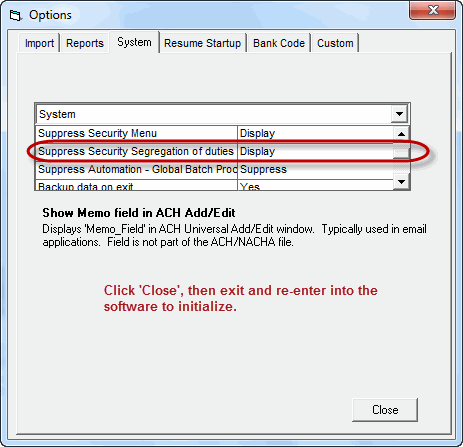
First time configuration
Upon restarting the software, select the 'Settings' tab, then Access Control.
When the form below is presented, select either method of authentication (integrate with Windows is recommended), then click 'Update'.
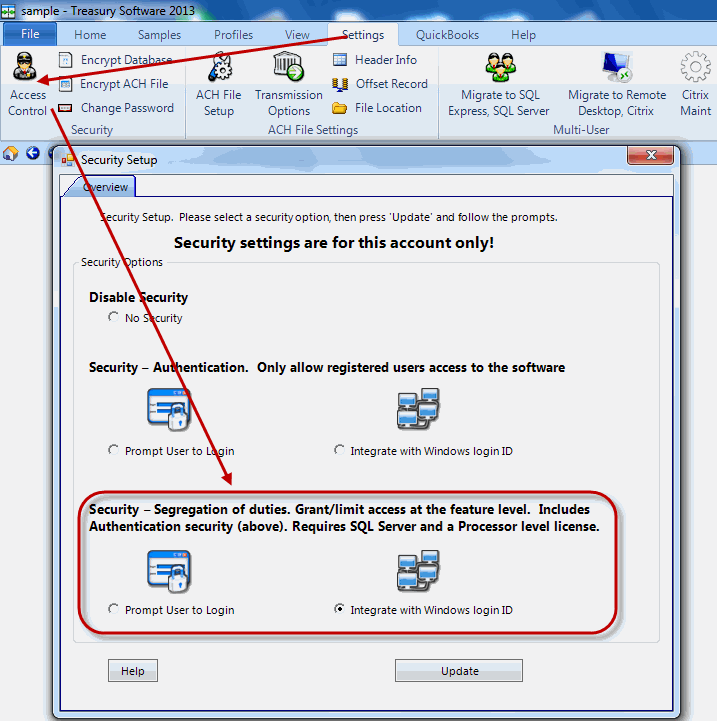
At this point, three additional tabs will be displayed:
Roles
Users
Permissions
Roles
All users will be assigned to a Role.
In the panel, you can add Roles (a.k.a. Groups), as well as delete and edit.
Note: The built-in Role 'Admin' is unique in that it:
--provides its members with the ability to enter this Security Setup.
--has access to the account
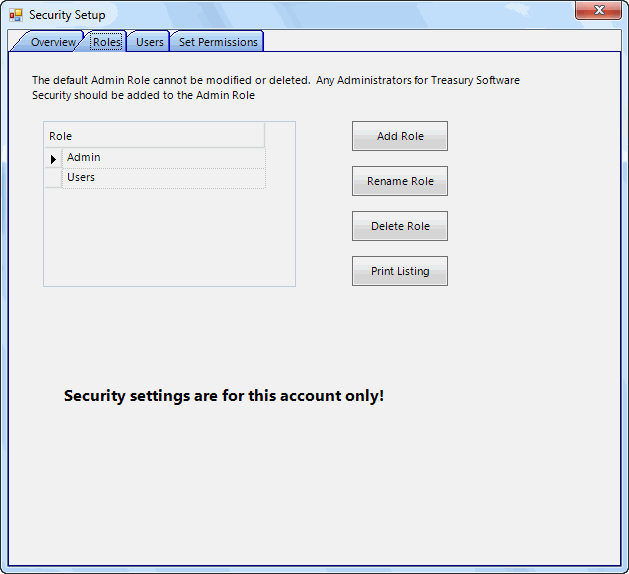
Users
Each user will need to be added here.
Note: If you are using Windows Authentication, you do no need to enter a password for them to access the account - however, if you assign the user to the Admin role - they will need a password to access this setup window.
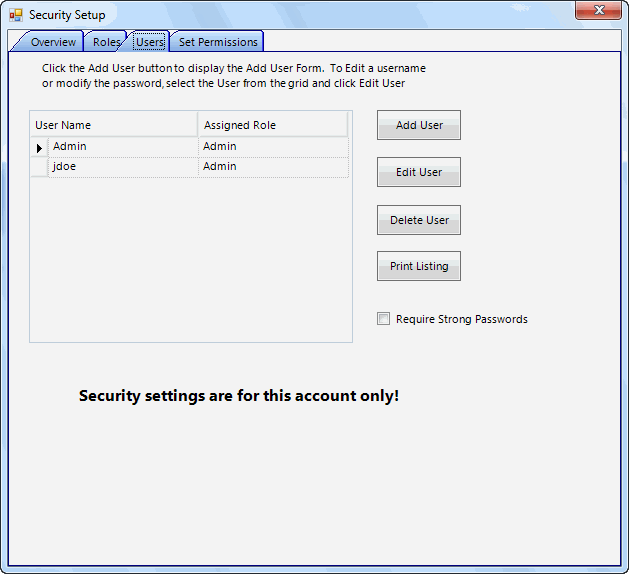
Permissions
Permissions are granted on a role by role basis
1. Select the role
2. Grant access, if appropriate
3. Grant rights in the other tabs.

Notes:
--Check the 'Access to the Account' checkbox to allow the user entry into the account. Leaving this unchecked is the same as removing them from the user list. Use this checkbox when there is a temporary vacancy and you do not want to reset the permissions.
--Your tabs will differ slightly based on your applications that you are running.
Note: All Treasury Software security is applied on an account by account basis.
