BAI File Creator |

|

|

|
|
BAI File Creator |

|

|

|
|
|
||
BAI File Creator
Use these instructions to create a BAI 2 formatted file from any any imported file - such as Excel, a comma delimited (csv) file or tab delimited file.
1. Select Bank Positive Pay upon startup
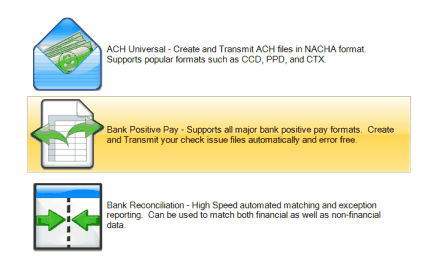
2. Set the BAI switch (perform only once)
From the main menu select File > Options > General > System tab
Switch on the BAI format, and enter your ID and the receiver's ID.
Close the form when finished.
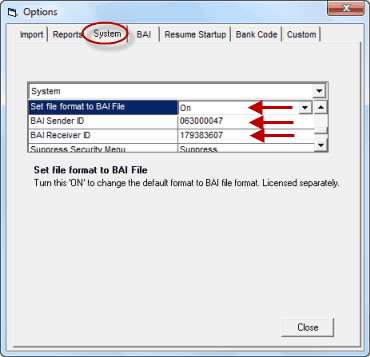
3. Map the fields of the file that you are importing (perform only once)
a. Click on the Import Wizard, and select the file containing your transactions. The file format can be Excel, comma delimited (csv), tab delimited or any other format that is supported.
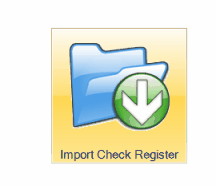
Tip: Use the file Excel2BAI.xls located in the Program Files\Treasury Software\version 201X xx\Tutorial\ACHData\ as a template.
b. Map the columns as appropriate
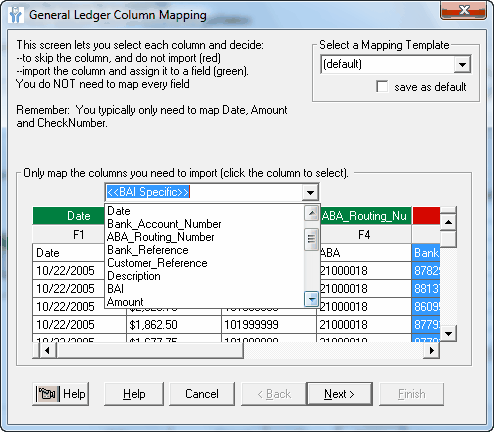
The following fields can be mapped:
· Date
· Bank Reference
· Amount
· Customer Reference
· Account Number
· BAI Code
· ABA Routing Number
Notes:
--The three description fields - customer reference, bank reference and text/description - are all optional.
--The amounts you import should be positive - they should all be absolute. The signs should not be mixed (some positive, some negative).
--The import file can contain one or multiple account numbers. However, if you need to create BAI files for more than one recipient (ie. if you are a bank and have multiple clients), you will need to create a new account/database (File > New Account > Create) for each client.
Complete the Import Wizard. Your mappings are automatically saved.
4. Create the BAI file
Simply click the Create Issue File button on the 'Create' page.
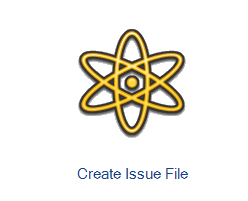
Note:
-In non-banking editions, on the issue file page, please ignore the text if it indicates that there are no records to transmit.