RDS - Clustered Servers |

|

|

|
|
RDS - Clustered Servers |

|

|

|
|
|
||
Remote Desktop Services - Clustered Servers
There is no difference in the use of clustered servers versus single servers.
Below are tips to minimize the work during installation and maintenance.
Installation
1. Install the software on one server. We will later refer to this as the 'Original' server.
2. Start the software. Upon starting Treasury Software, it will copy the working directory tree to C:\Users\Public\Treasury Software We will refer to this directory as the 'root'.
3. In the root will be br_201201.txt (where 201201 is the year-version).
If you open it, you'll see the last three lines as:
Note - Never manually update this file.
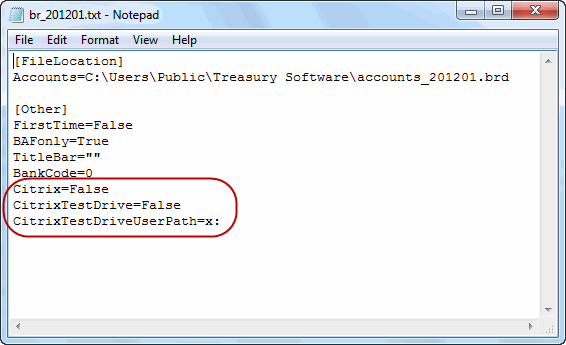
This tells you:
Citrix=False
You have not enabled Remote Desktop Services yet.
CitrixTestDrive=False
If you are using a directory other than the default directory. If you continue to use c:\Users\Public\Treasury Software as the default directory, this will be 'False'. If you change the directory, it will 'True'.
If you have not yet enabled Remote Desktop Services, this will be False.
CitrixTestDriveUserPath=x:
If you are not using the default location, this will hold the new location of the working directory.
What you'll want to do is update all of your setting on one server, and then copy this file, along with some other files, to the other servers (details to follow).
4. Migrate to SQL Server (File > Migrate to SQL Server). Enter your license ID. Enter all information that you can (you can always update later). Exit and re-enter the software.
5. Migrate to Remote Desktop (File > Migrate to Remote Desktop Services).
Select a non-clustered location for your working files. Exit and re-enter the software.
If you look at the BR201201,txt file now, you'll see the updates:
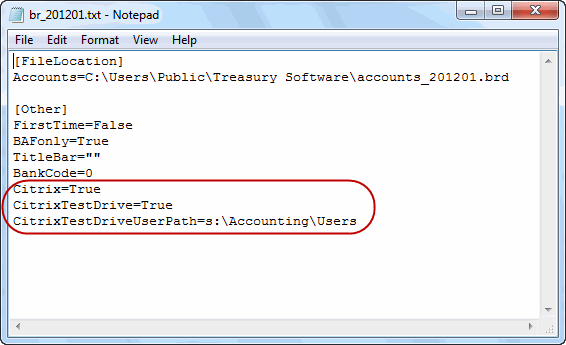
Done with the first server. Repeat this for all the other servers in the cluster
1. Install the software on the next server (current server).
2. Copy the entire directory tree from the original server to the current server.
Specifically, copy from the original server C:\Users\Public\Treasury Software\
to the current server C:\Users\Public\Treasury Software\.
Include all the subdirectories.
Test this for permissions before you go to the next server. Simply start Treasury Software on the current server and make sure it loads and exits properly.
Note: This can only be done with SQL Express and SQL Server platforms. It will not work with our desktop edition.
Once you have tested, repeat with the balance of your servers.
At this point, you have set up the servers exactly.
No other maintenance is needed.