RDS - Maintenance |

|

|

|
|
RDS - Maintenance |

|

|

|
|
|
||
Remote Desktop Services - Maintenance
How it works
Prior to enabling this feature, Treasury Software creates a directory tree in the Users\Public folder.
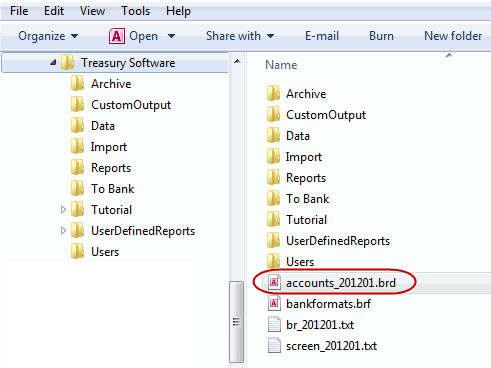
The software uses the file 'accounts_201201.brd' (where 201201 is the year-version number) to hold, amongst other items: account catalog information, the SQL Server name, the SQL ID and password (RSA encrypted).
The 'accounts_201201.brd' file is user specific. It is not designed for concurrent use.
Therefore, this would not be the correct infrastructure for multiple users.
To accommodate multiple users, the software needs to create an accounts_201201.brd for each user.
Once Remote Desktop Services is turned on, the system will look into the
c:\Users\Public\Treasury Software\Users directory for a user's file.
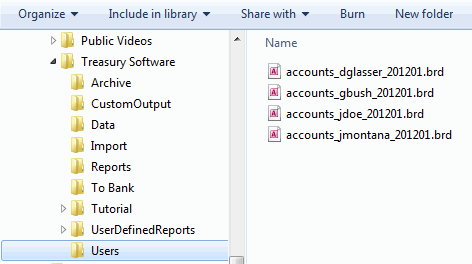
The syntax for the account would be accounts_[Windows login id]_[version].brd.
When a user starts the software for the first time, the software looks to see if there is if they have a file. If not, the system will create the file in the c:\Users\Public\Treasury Software\Users directory.
The system will use c:\Users\Public\Treasury Software\accounts_201201.brd as a template and copy it to the directory. The system will also insert the user's windows login id to the newly copied file.
Using the example above, after migrating to Remote Desktop Services and having four users login, the system will create four accounts files in the users folder of Treasury Software.
Once the software creates the user accounts, by design, there is no active link between these files and the template.
Maintenance
Normal Maintenance - Leave Remote Desktop Services On
For all normal maintenance, leave Remote Desktop Services on and repeat the entry with the users.
This includes license keys, new accounts, etc....
Non-recurring Maintenance - Turn Remote Desktop Services Off
What if there is a global change for all users, such as a new SQL Server?
1. Turn off Remote Desktop Services in Treasury Software (File > Maintenance > 'Other' tab > 'Reset Remote Desktop Services' button). A password will be required. Exit and re-enter into the software.
2. Enter into Treasury Software and make your changes.
3. Delete the user's (typically all) files in \users\public\Treasury Software\users\ using Windows Explorer
4. Turn Remote Desktop Services in Treasury Software on (File > Migrate to Remote Desktop Services)
When the users log back in, the updated accounts_201201.brd from the root will be used as a template for each user. This file will of course have the updates.