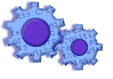
|
|
||
This help document is for administrators who are currently on a SQL version of our software.
If you are currently on our desktop version and want to upgrade to our SQL version, please see 'Installing the SQL Server Version'
Before you begin:
--Confirm that you have a SQL Server Administrator level password.
--Unlock pass phrase for the InstallShield Upgrade file (the 'Upgrade' pass phrase is different from the 'Initial Install').
I. Download and install onto a Workstation:
--The current upgrade. If not specified, use our Upgrade Central (http://www.treasurysoftware.com/upgrade-central.html). Accept all InstallShield default settings and install the software to the local workstation.
Congratulations - you have upgraded the workstation. You now need to upgrade the databases.
II. Start the program ('Start' button, 'Programs', etc...).
--Enter into the 'Sample' account - use the hyperlink on the Welcome page or from the main menu, select 'File', 'Open'.
At this point you will be prompted to upgrade the databases. All of the databases should have a check mark next to them - do not remove any of the check boxes.
To continue, select the 'Yes' radio button on the bottom of the page and then 'Finish'.
When completed, you will be prompted to exit and re-enter the program, please do so.
III. Test.
Enter into any account. Select from the main menu 'Reports', then select 'All Records' from the 'Select a Report' on the Report's toolbar. Verify that you can view the data.
IV. Repeat Step I. and Step III. at each workstation. Note: To save time, you may want to download the software once to a shared network drive.
Knowledge Base Article: KB2259
Treasury Software Corp. 1999 - 2005. All rights reserved.
Can't find what you need? Contact us