Getting Started FAQ |

|

|

|
|
Getting Started FAQ |

|

|

|
|
|
||
Frequently Asked Questions
Q) Do I use Amount or Amount_Reverse_Sign?
A) The sign of the amount field determines whether ACH Universal treats the transaction as a collection or a payment.
Positive amounts increase your account balance and represent collections (ie. from customers)
Negative amounts decrease your account balance and represent payments (ie. vendors, employees)
If this describes your import file (for example, you are doing payroll and the amounts in your import file are negative), use Amount.
If this is exactly the reverse (for example, you are doing payroll and the amounts in the import file are positive), use Amount_Reverse_Sign.
Q) How do I change where the ACH file is saved?
A) File>Options>Transmit to Bank. Select the Local File tab, and modify the Transmission file location by clicking the button on the right side. The Transmission File Location must include both a file name and extension (.TXT)
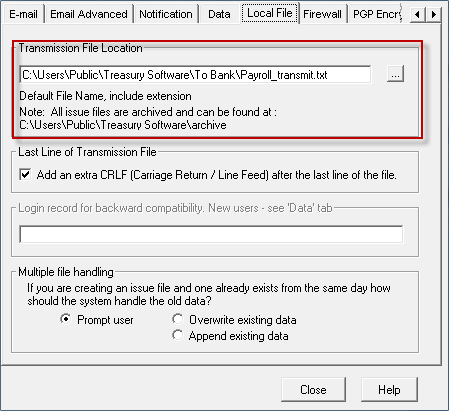
Q) How do I delete a record?
A) If a record has been imported, but not put into an ACH file, it is possible to delete it. Select Reports, and pick the Untransmitted Records report from the Drop Down box. Click Run. Select a record in the grid, and click the Red X on the toolbar.
Note: To preserve the audit trail, transactions already included in an ACH file cannot be deleted.
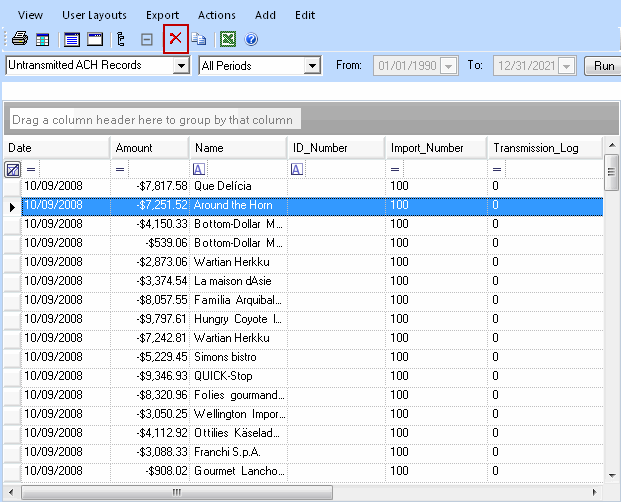
Q) How can I delete an entire import?
A) An entire import can be deleted as long as none of the records from the file have been transmitted. Select Reports, and select the Import Logs Report. Click Run. Highlight the import you wish to delete and click the Red X on the toolbar. Deleting an import will remove all records from that import file from ACH Universal.
