BAI-2-Excel Batch Processing |

|

|

|
|
BAI-2-Excel Batch Processing |

|

|

|
|
|
||
BAI-2-Excel Batch Processing
Use this page if you want to convert many BAI files to comma delimited (csv) files.
Using the same conversion engine, the process takes one BAI file and converts it to:
--a csv file containing the transactional information
--a second csv file containing the summary information.
Initial Setup
1. Copy the BAI files that you have downloaded from your bank (or any other source) to a folder on your computer or network.
Our suggestion is to copy only one or two files into this folder during testing.
2. Start Treasury Software - Bank Positive Pay
Create/enter into an account that has been configured for Bank Positive Pay. Note: You can check this by entering into the account and then selecting File > Programs from the main menu.
3. Setup
From the main menu select File > BAI Utilities and select 'Convert many files at a time'.
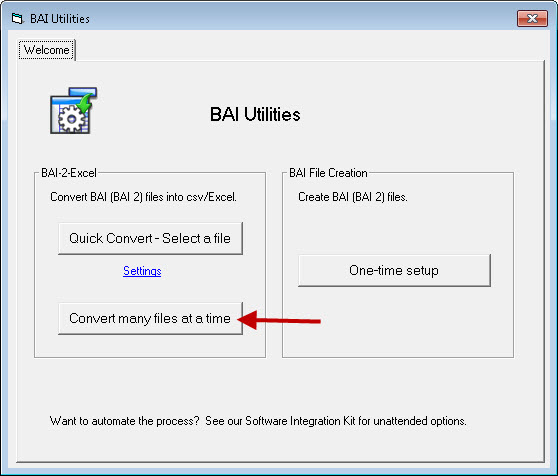
This will display the screen below.
1 - Check the box and enter the source and output directories.
2 - Click Save when done.
Also note the parameters. You may want to copy these.
3 - Click the bottom hyperlink for documentation on creating a shortcut.
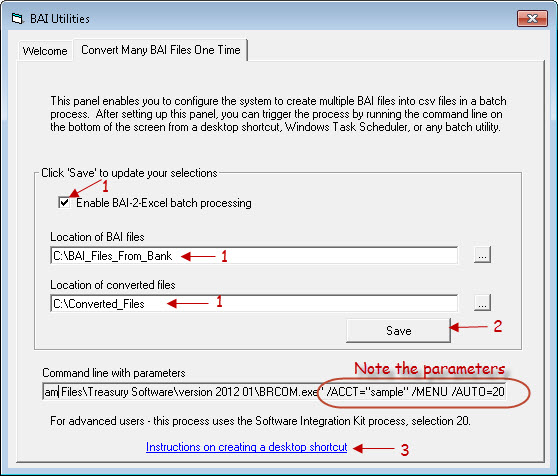
4. Create a Desktop Shortcut with the parameters that you saved in the step above
For step-by-step instructions on creating the shortcut, see:
http://www.treasurysoftware.com/support2-Create-Automation-Shortcut.html
Congratulations - You are all set.
Now let's test
Place the source BAI files in your source folder. Click on the desktop icon.
In the output folder, you should see two (detail and summary/status) csv files for each BAI file.