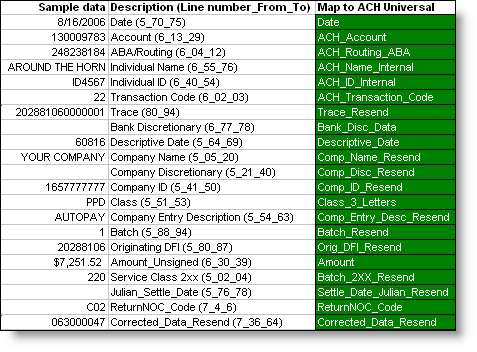In addition to manually entering the Notification of Changes transaction, they can be imported through the Import Wizard.
This functionality, the Bank Merger/ABA utility, is used when banks consolidate and an automated method is needed to notify the ACH originators of the ABA change. Of course, the import functionality can be used for any Notification of Change code.
Once you have setup a 'Notification Of Changes' account, you can enter transactions that you have received from other financial institutions.
How do I start - Where do I get my data from?
Option #1 - ACH file By far the quickest and most reliable approach is to get an ACH file from your bank or processor.
a. Use our built-in ACH2Excel conversion utility (from the main menu 'File', 'ACH File Conversion') to create a comma delimited file.
b. Provide the Notification Code and new information --If you are notifying for updated ABA/Routing numbers or account numbers, simply add them to the chart (from main menu 'Reports', then 'Notification - List of ABA's' or Notification - List of Accounts'. Click the plus sign on the toolbar to add). The system will automatically enter the code and new information. --For other Notification of Change codes, add two columns to the comma delimited file. One for the code (include the 'c' in the detail) and one for the new information.
c. Enter into the 'Notification Of Changes' account within ACH Universal. Start the import wizard and select the 'ACH NACHA RETURNS' mapping template. This will map all the columns as shown below.
Option #2 - Other computer file a. If you have an in-house IT group that is supplying you with data - it should contain the information below (with the exception of the last two lines - ReturnNOC_Code and Corrected_Data_Resend).
Notes: --It is NOT necessary to map each column in order to generate a notification. Banks vary widely in their requirements of data - but of course, failure to include the information can result in their rejection. This is bank dependent. The more information provided to the originator, the easier it will be for them log your notice. --The column in green, is the field to map to in ACH Universal. --The middle column is a description, along with location of where the data was obtained from First number - which record - header record '5', or the detail record '6'. Second and third numbers - the start and end position within the record --The last two entries, ReturnNOC_Code and Corrected_Data_Resend, are not from the original ACH transaction. The parenthesis refer to their location in the new Notification of Change file.
b. Provide the Notification Code and new information --If you are notifying for updated ABA/Routing numbers or account numbers, simply add them to the chart (from main menu 'Reports', then 'Notification - List of ABA's' or Notification - List of Accounts'. Click the plus sign on the toolbar to add). The system will automatically enter the code and new information. --For other codes, add two columns to the comma delimited file. One for the code (include the 'c' in the detail) and one for the new information.
c. Enter into the 'Notification Of Changes' account within ACH Universal. Start the import wizard and select an unused mapping template. Map the columns as shown above.
When finished .... Create and transmit the records from this account. Please remember that these records will be in a separate file from your 'regular' ACH transactions, and the file will have a different name (see 'File', 'Options', 'Transmit to Bank', 'Local File' for the name and location of this file).
Notes: --Notification Of Changes are created in the 'Add Record(s)' window and may be edited/modified before transmittal. --Notification Of Change transactions are batched within the file with a transaction type of 'COR'.
|