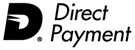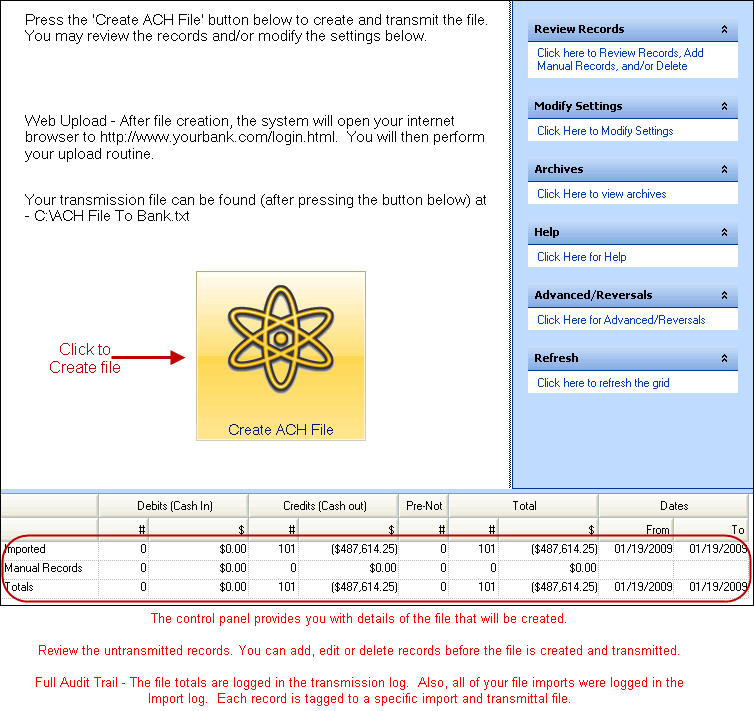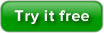
Creating ACH Files
Have you been asked to create an ACH file to send to your bank?
ACH Universal enables you to create ACH files from the data in your
accounting, payroll or other system.
It's easy to setup and easy to use.
1. Prepare an Excel spreadsheet or comma delimited (csv) file
with your transactions.
You can export this from your accounting package - such as QuickBooks
- or from your payroll, A/P subsystem, or any other system you may
have.
If you don't have an in-house system, you can enter your transactions
directly into Excel - or directly into ACH Universal (see manual
typing entries).
Below is a basic Excel spreadsheet containing transactions.

For full control of the ACH file - there are over fifty different
fields that you can import.
2. Import the file into ACH Universal using our Import Wizard
Import your file with a point and click, or automate the process
with our Control Panel or Custom Menus.
You can even 'Copy and Paste' from Excel.
Have additional files to import? Import as many files as you want
prior to creating the file.
3. Click 'Create ACH File'
on the Create ACH File page (sample below).
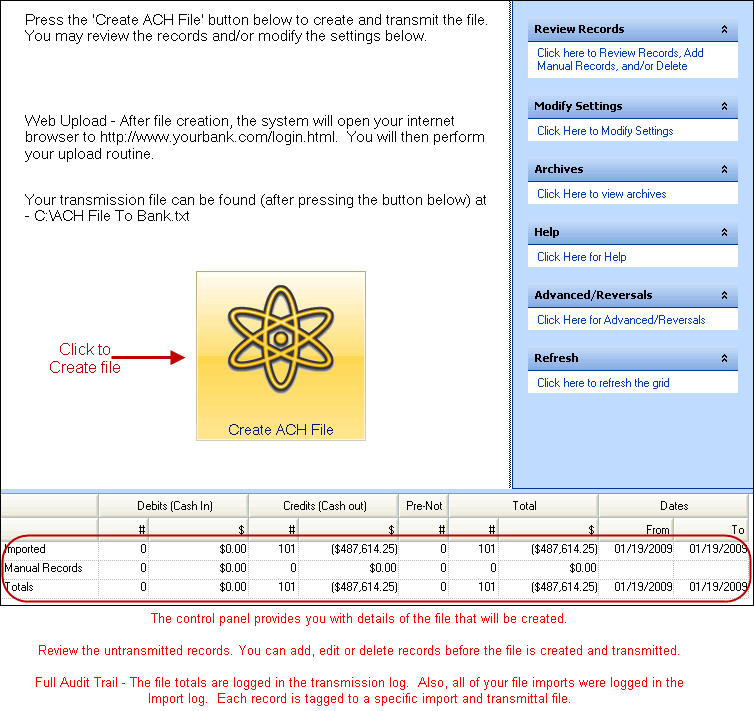
Done - Your ACH File. Upload to your bank.

ACH Universal will then open Internet Explorer (or your default
browser) and enable you to log into your bank's website and upload
the file. In addition, we support other methods of file transfer,
such as FTP - or use your own method.
Yes we also support creating:
· Balanced files - offset records
· Reversals
· Pre-notification - including default for Debit or Credit
transactions
· Addenda records for PPD+/CCD+
· Full CTX including EDI
· Tax payments in a CCD-TXP format
· Manual entries
· Advanced batch control
· Placing text in virtually any field in the ACH file
· Transaction Codes for General Ledger (41 - 49), Loan Accounts
(51 - 59), as well as all other demand and savings account codes
Have an ACH Return file? We can work with as well.
Have a requirement you don't see? Please call us to find out more.
|