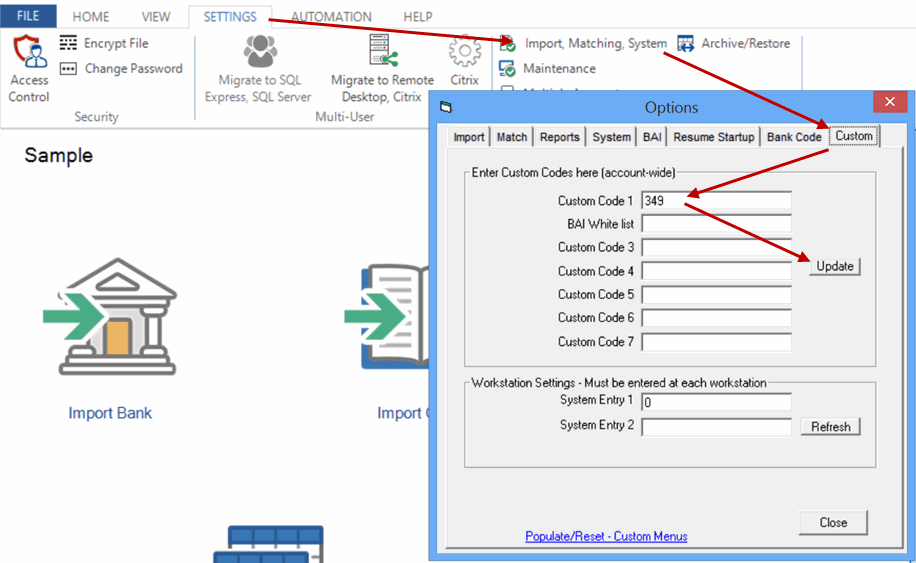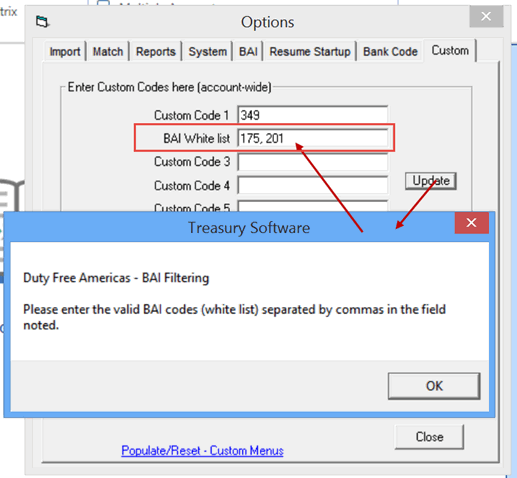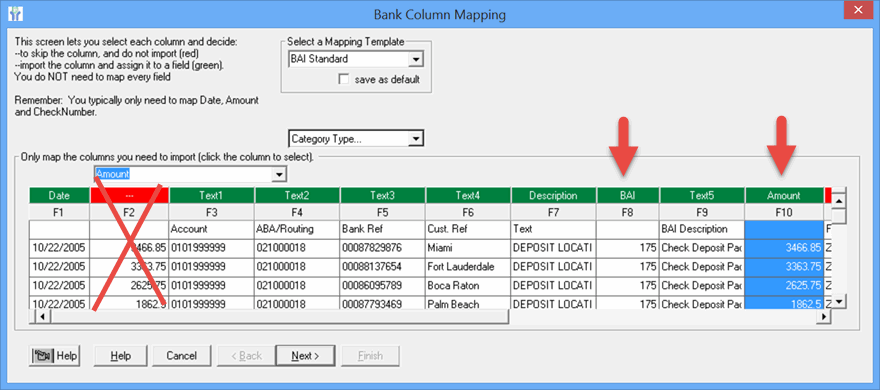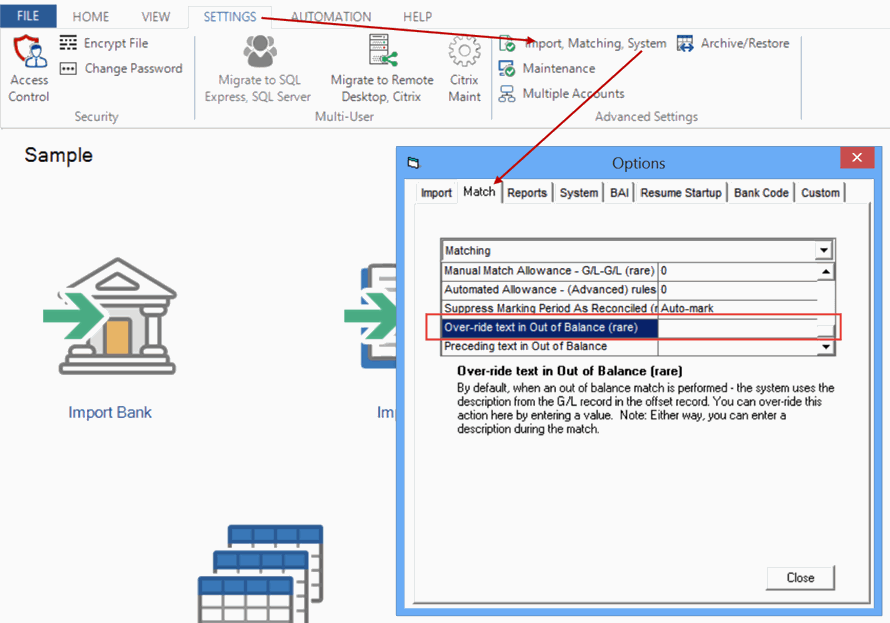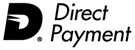|
Duty Free Americas
Customizations:
The following customizations have been posted into version 2014.0.1, build 412 and will be available for all future builds upon which Duty Free Americas remains on support.
Custom Code: 349
This customization provides for a user-defined white list - that will only allow those transactions with a BAI code on the white list to be imported.
Enter your Custom Code number
by selecting the Settings tab > Import, Matching, System > Custom tab > Enter your code > Click Update.
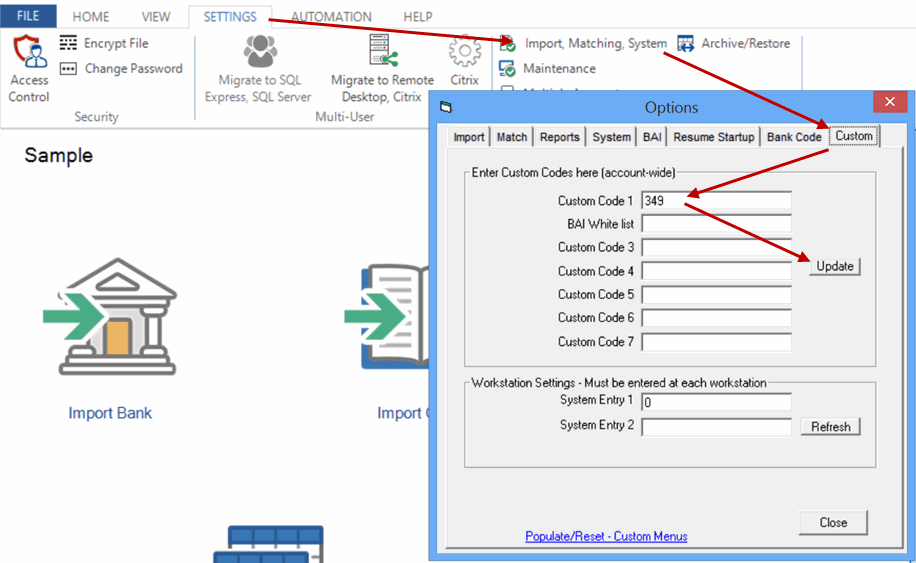
Enter your BAI 'white list'
When you click 'Update' (above), the 'BAI White list' field will be marked and you can enter your BAI codes, separated by commas. It does not matter whether you leave a space between them or not. There is enough capacity for over 60 BAI codes.
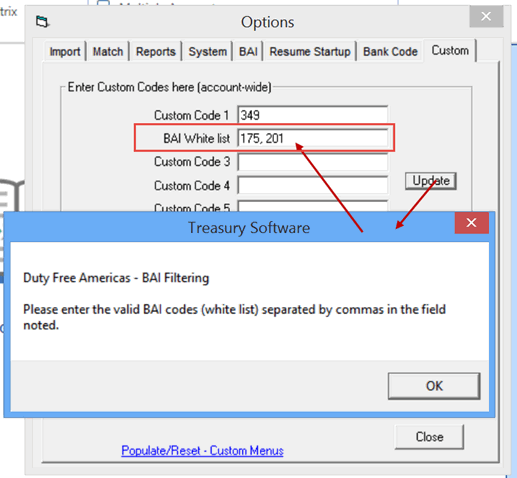
During the mapping process, please remember to map the BAI codes, as well as map the unsigned amount field - Field10 (see below).
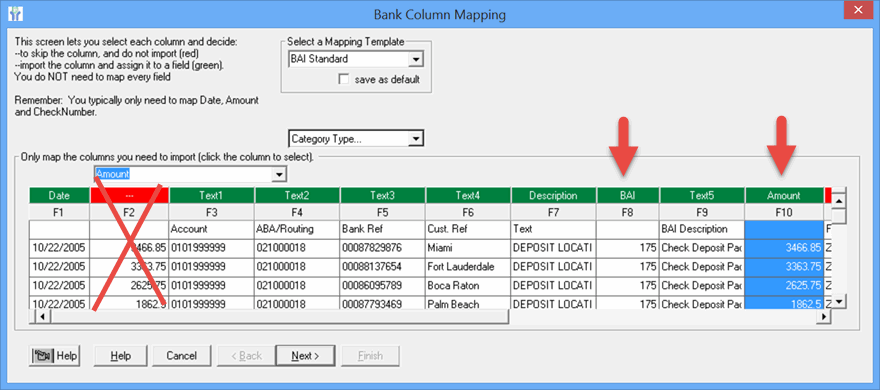
Notes:
If you wish to disable this functionality, enter a 0 in the custom code field (over-write the 349 with a 0).
You will always need to have at least one BAI code in the white list while using this feature.
Like all custom codes - this is account specific. If you wish to apply this to additional accounts, repeat these steps.
Remember to exit and re-enter into the account for these settings to take effect (re-initialize).
Congratulations, you're all done with custom code 349.
In addition, we have modified provided a method for you to over-ride the default description when making an out of balance match. Note: This feature is available to all users and is independent of the custom code noted above.
Scope
By default, the description from the G/L record is used when the system creates an offset record during an out of balance match.
1. You can opt to not have the system use this description - you can supply your own. To do so,
select the Settings tab > Import, Matching, System > Match tab > 'Over-ride text in Out of Balance (rare)'.
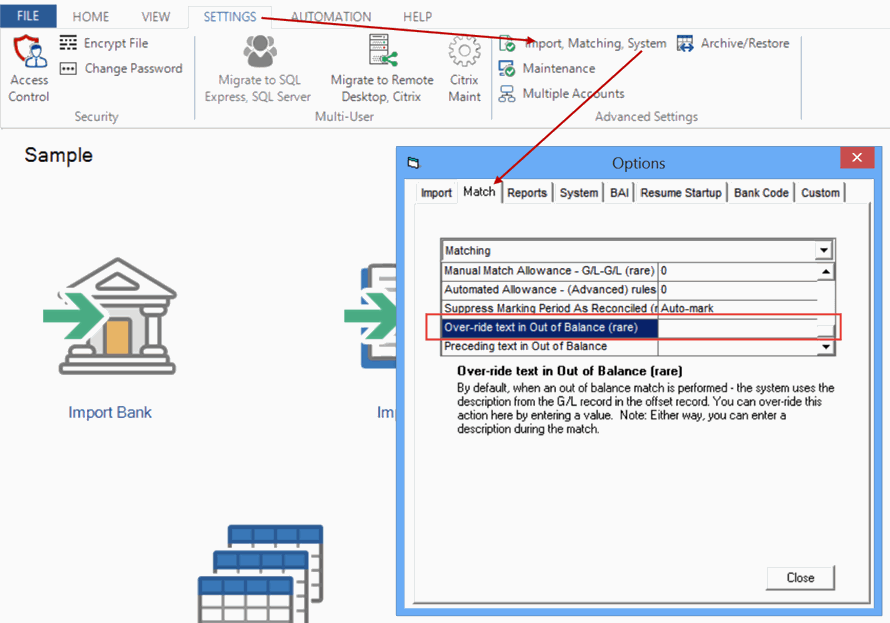
2. In addition, if you prefer not to use the text 'Offset Record:', you can either enter your own, or type 'none' in the option below it - titled 'Preceding text in Out of Balance'.
Note: Remember to exit and re-enter into the account for these settings to take effect (re-initialize).
Can't find what you need? Contact us online or at 866-226-5732
© Treasury Software Corp. 1999 - 2014. All rights reserved.
QuickBooks is a registered trademark of Intuit Inc. in the United States and other countries, used under license.
All rights reserved.
|